Do you know what users see when they find your content on search engines? If not, you may want to take a look.
A search engine result page (SERP) preview lets you see how your page appears in search engines. You can use this data to optimize your search snippets for greater visibility, a better user experience, and higher click-through rates (CTR).
Keep reading to find out how, plus get our SERP snippet optimization tips and best practices.
What Is a SERP?
SERPs are pages that contain all the results returned in response to a user’s query.
SERPs typically include a list of search results and can have a range of SERP features. Like paid advertisements, featured snippets, knowledge panels, images, definitions, videos, related searches, and more.
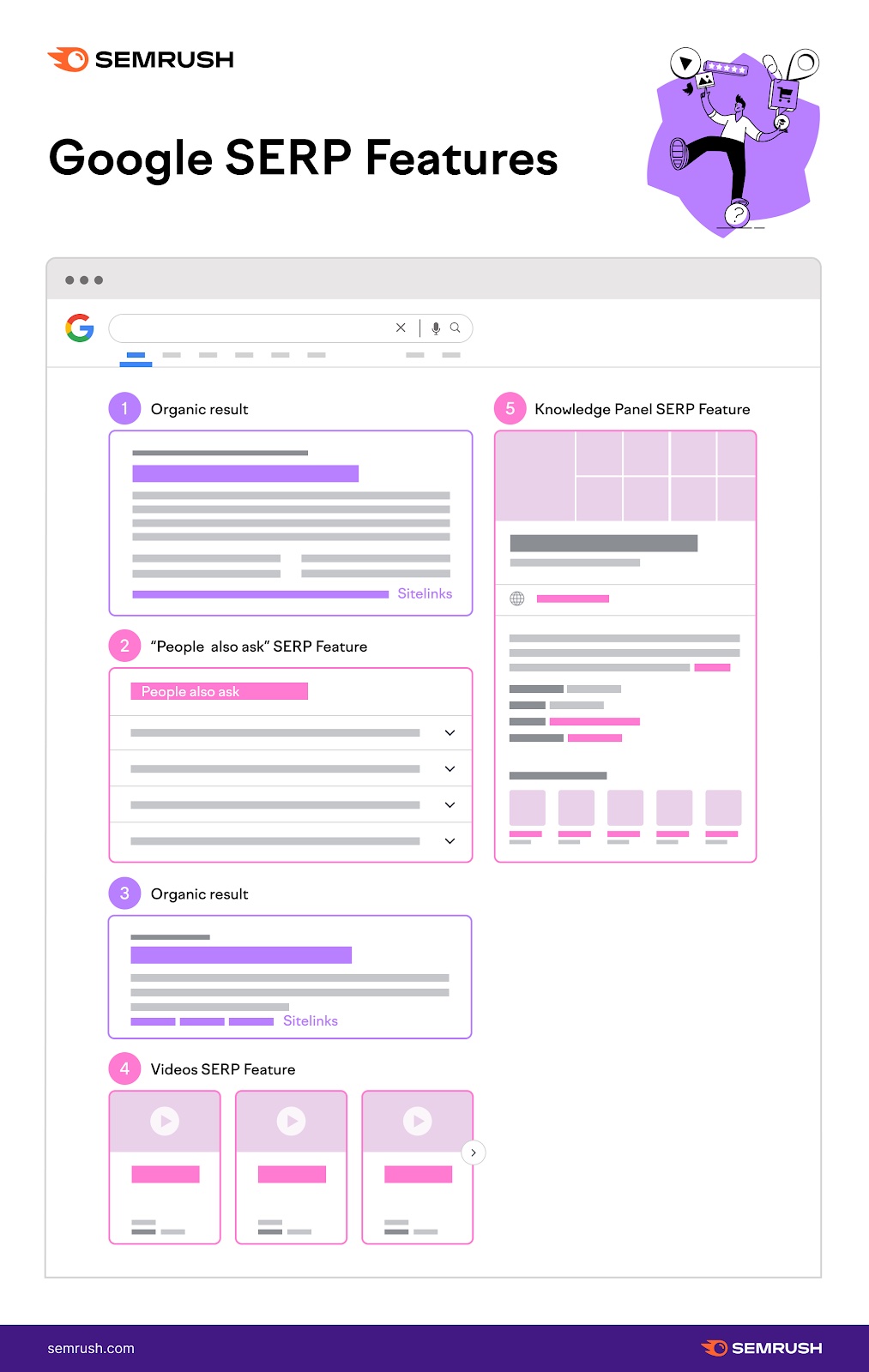
SERPs can vary based on the search engine used, the user's location, and personalized search preferences—among other factors.
What Is a SERP Preview?
A SERP preview is a simulation of a webpage’s appearance in the search results.
In other words, a SERP preview pre-creates what a user would see if they came across your webpage on Google or another search engine.
Here’s an example of what a SERP preview looks like in Mangools’ SERP Simulator tool:
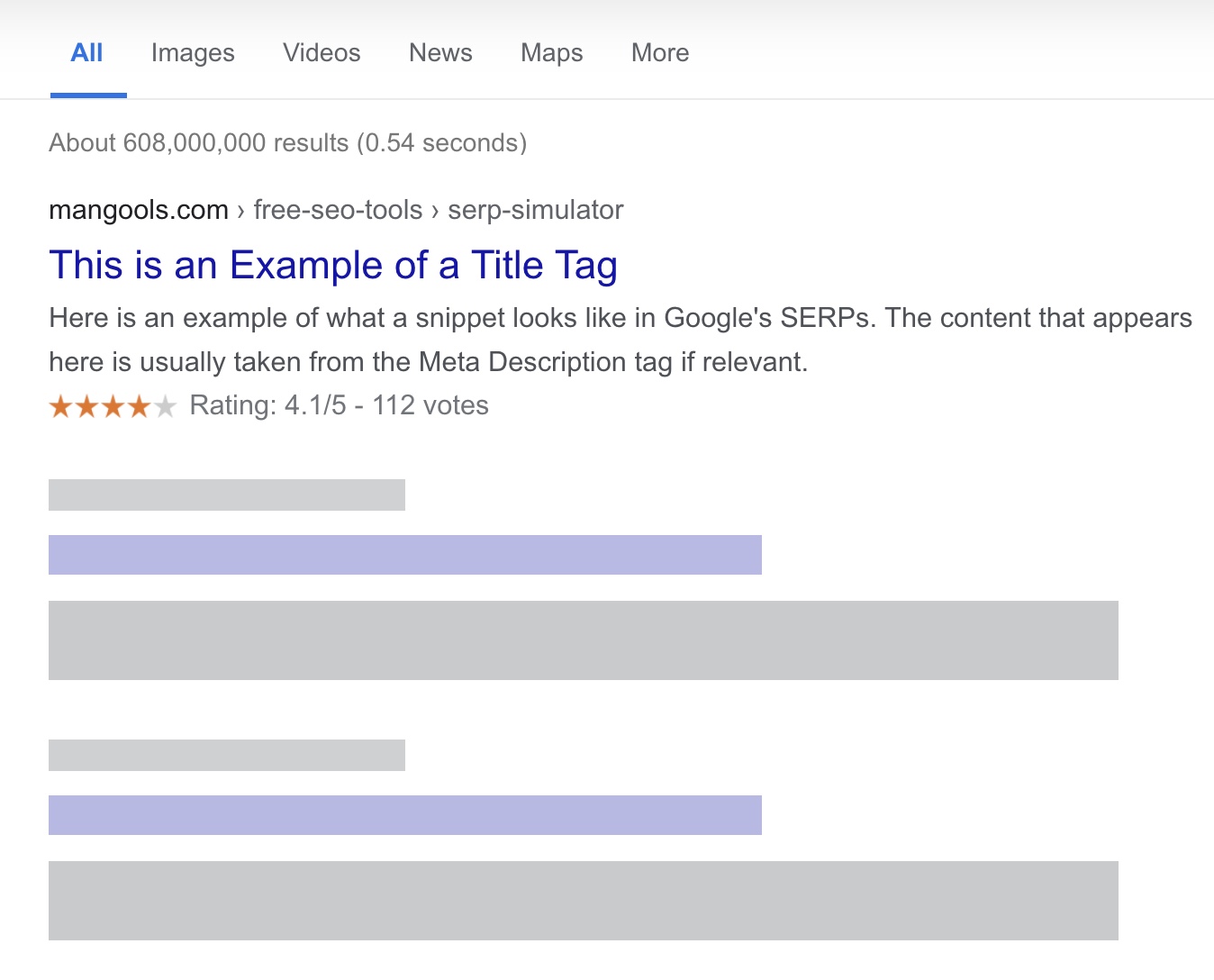
SERP previews show you what your listing will look like, which helps you optimize your content to make it more appealing to users.
Anatomy of a SERP Result
At its most basic, a SERP result (or listing) includes the site name and the page’s URL, title, and a snippet (or short descriptive summary) of the page’s contents.
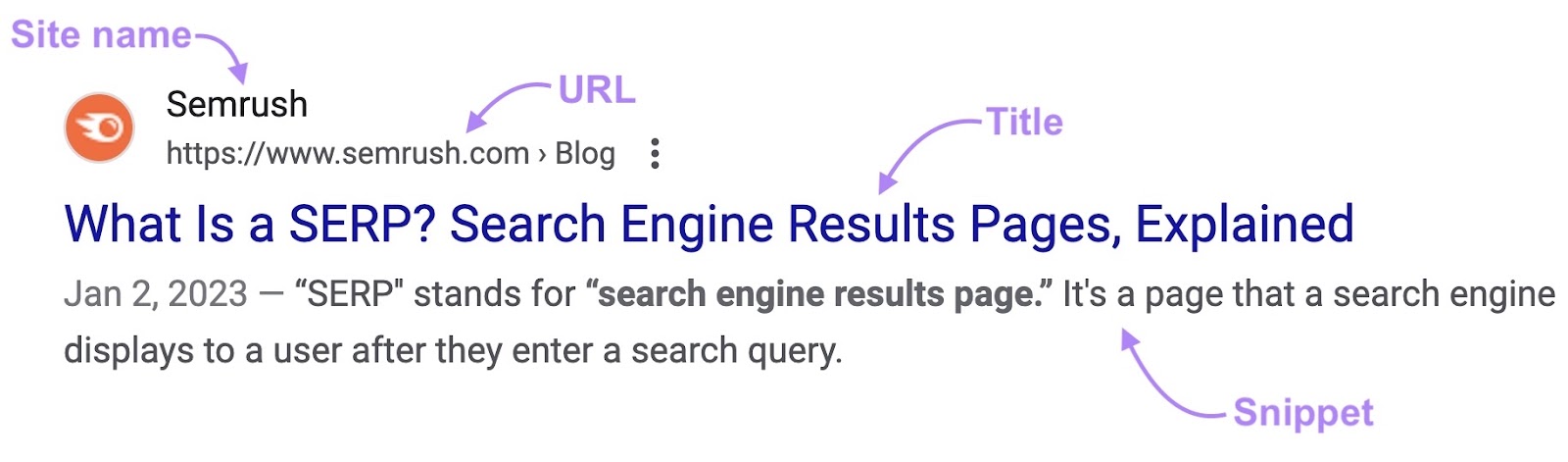
Google can generate snippets automatically based on the page’s content and the user’s search query. This means Google Search snippets often change depending on what keyword was used in the search query.
However, Google may display your meta description as a snippet if it describes the page’s content accurately and succinctly (and if your meta description contains the keyword used in the search query).
Why Use a SERP Preview Tool?
Website owners, marketers, and SEO professionals often use SERP preview tools—also known as SERP simulators—to see what users will experience when they encounter a particular page in the SERPs.
These tools allow you to review your URL, title tag, and snippet before publishing the page. This way, you can make changes to improve your content’svisibilityin the search results—or, make adjustments to improve your click-through rate.
For instance, if your title or meta description contains too many characters, it might get cut off (or “truncated”) in the SERPs, especially in mobile browsers. This might make users click on a different page that conveys information more effectively.
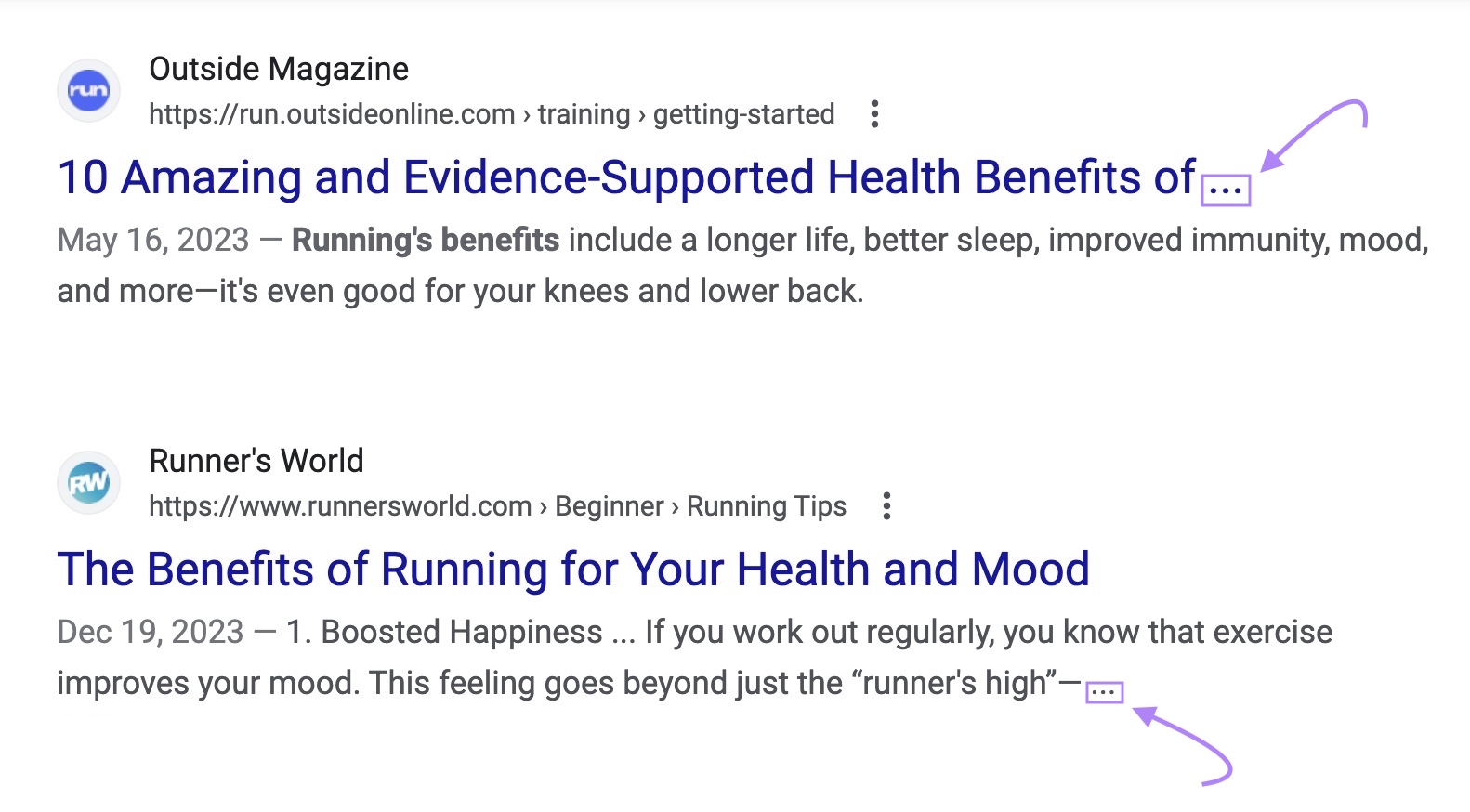
Most SERP preview tools let you preview your SERP snippet on different devices and screen sizes, such as desktop and mobile displays. See what your content will look like in each scenario and adjust accordingly.
Some SERP preview tools have additional features. For example, allowing you to choose different locations to simulate SERPs in various geographic regions. Or, previewing rich results like site links.
When you know exactly what your title tag, URL, and meta description look like to search users, optimize your metadata to ensure your page stands out in the SERPs.
Meta Tag Optimization Best Practices
Here are a few guidelines or best practices for optimizing your meta tags to boost a page’s SERP visibility and CTR.
Title Tag Best Practices
- Keep your title tag short. An ideal title has 50-60 characters (~550-600px).
- Use the page’s target keyword in your title, ideally toward the beginning
- Keep your title concise, descriptive, and compelling to grab the user's attention and entice them to click (e.g., “Dog Training: A 5-Minute Guide”)
- For a clickable headline, use action words, numbers, and other attention-grabbing elements (e.g., “Discover”, “Top 5…”, “Best…”)
- Avoid clickbait or exaggeration. Your title should accurately describe your content (e.g., don’t call your blog an “ultimate guide” if it’s a short primer for beginners).
- Match your title to user intent (learn more about aligning keywords with search intent)
- Use punctuation to cut words (e.g., colons “:” or pipe symbols “|”)
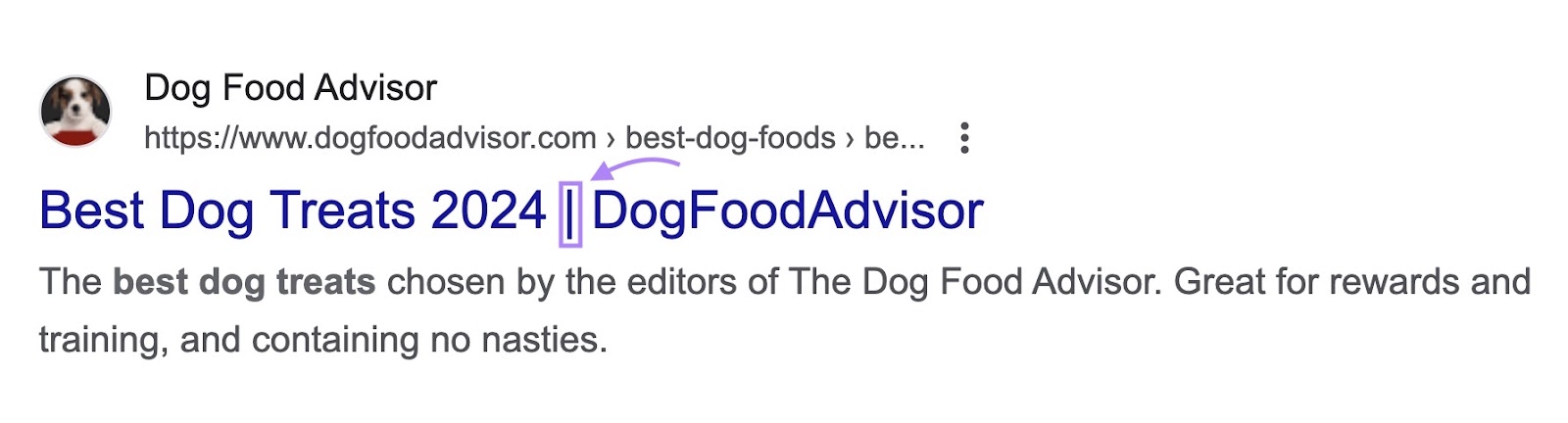
Meta Description Best Practices
- Aim for 680 pixels or 105 characters. Factors like character width and word length can influence what gets displayed or cut off.
- Use a Google snippet preview tool (e.g., Mangools’ SERP Simulator) to ensure your meta description is the correct length and doesn’t get cut off—we list some later in this article
- Create a unique meta description for each page and avoid duplication across pages
- Briefly summarize your page’s content and the value it offers users. As with your title, make this concise description as accurate as possible
- Include your target keyword, ideally early in the meta description. Start with the most important information so your meta description works even if it gets trimmed
- Don’t “keyword stuff”—only use your target keyword once.
- Consider including a call to action (CTA) in the meta description to encourage users to click. Examples include "Learn more," "Shop now," "Get started," etc.
- Consider including your brand name in your meta description
- Including a date will count toward your character limit
- Keep in mind that Google might still decide to replace your meta description with a snippet of its own
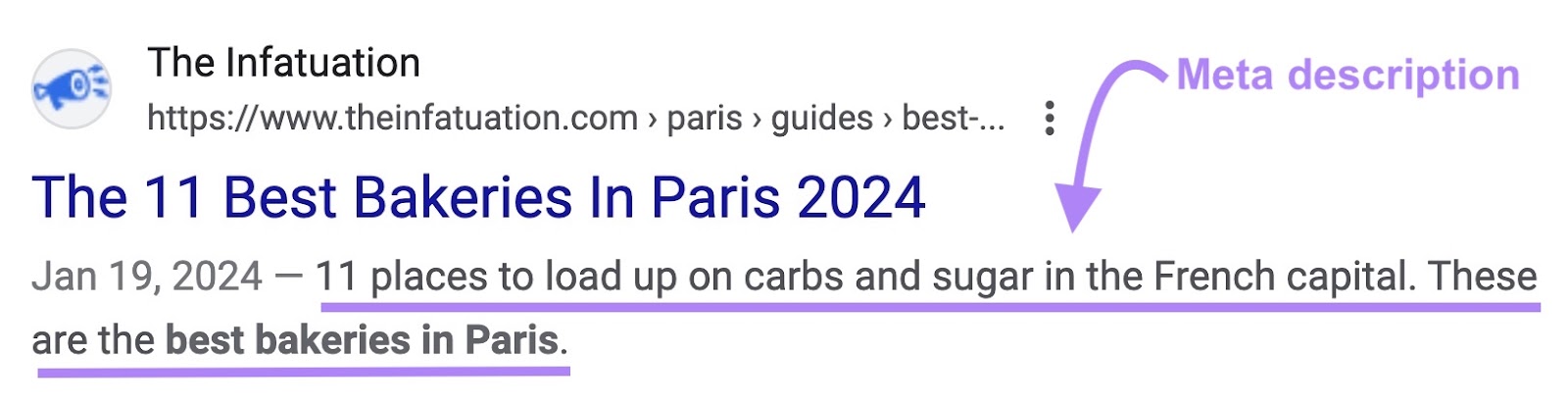
URL Best Practices
Optimizing URLs is crucial for both search engine visibility and user experience.
- Make your URL slug concise and easy to read
- Follow Google’s URL structure guidelines
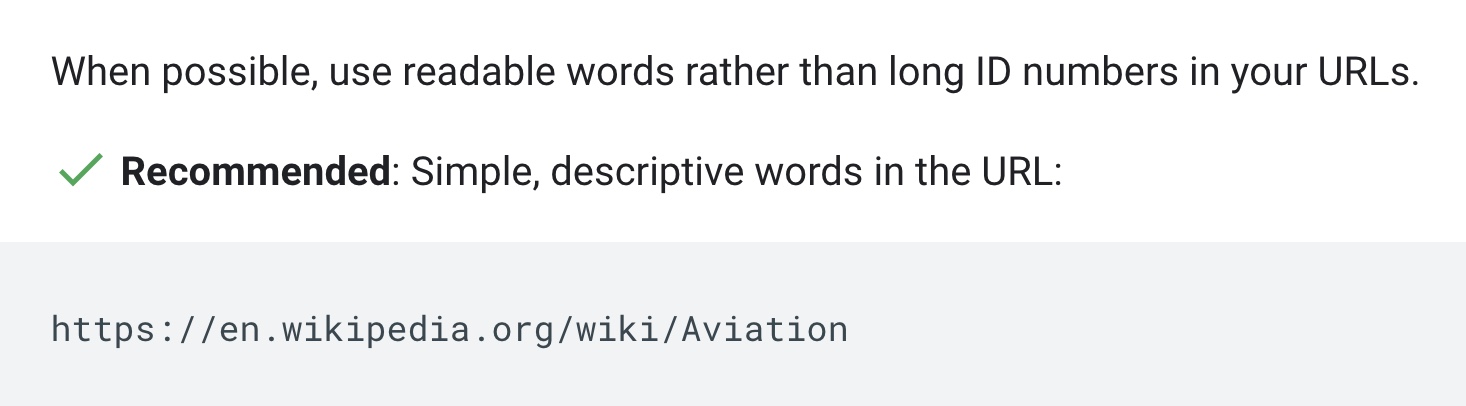
- Include only relevant information that reflects the main topic of the page (e.g., your target keyword)
- Avoid numbers and other elements that make URLs difficult to read

- Use hyphens to separate words in your URL (not underscores)
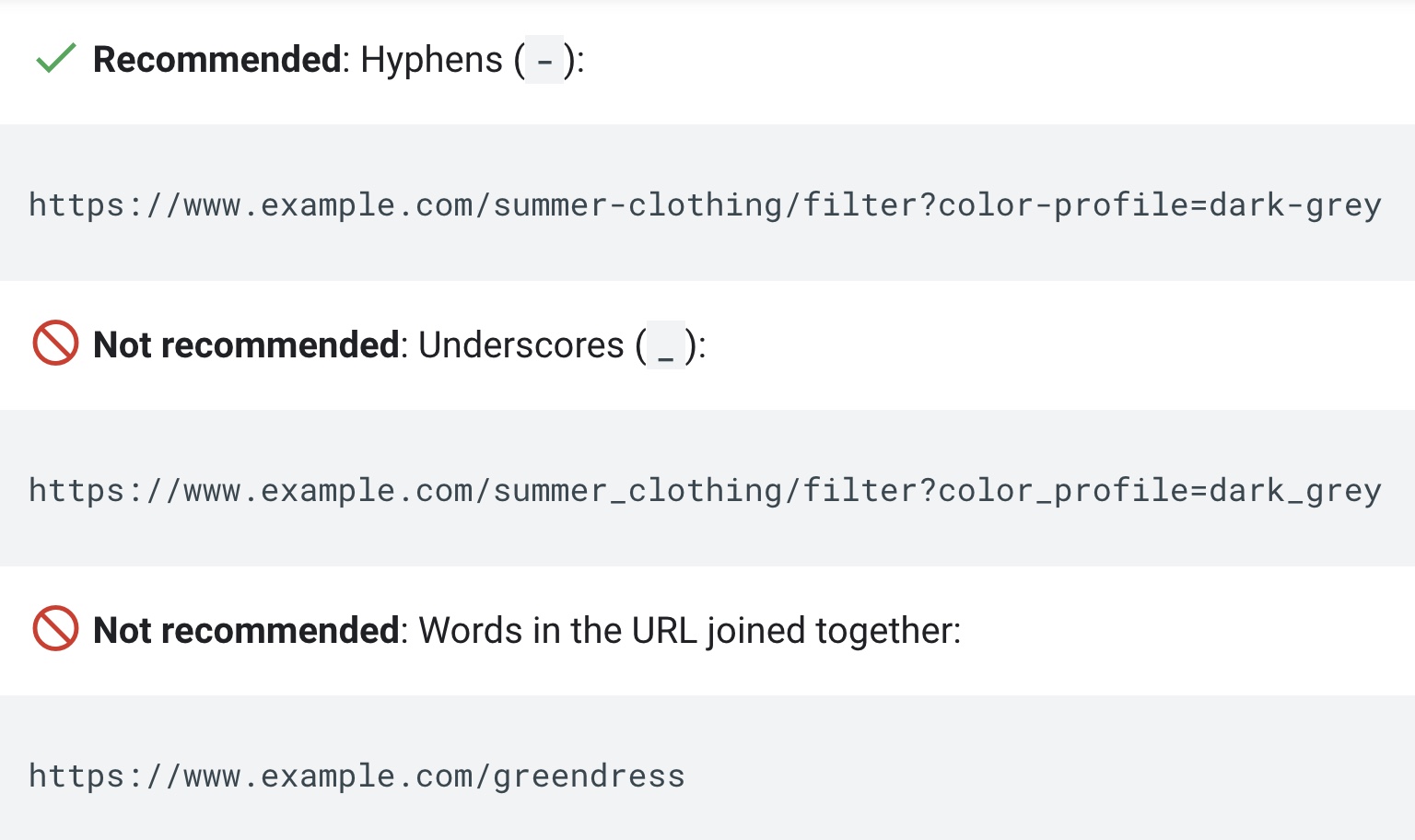
How to Use a SERP Preview Tool
Most SERP snippet preview tools work similarly, although some may have extra features besides the common ones.
Here’s a basic step-by-step breakdown for using a SERP preview tool:
Step 1: Open the SERP simulator tool of your choice. Here, we’re using Mangools.
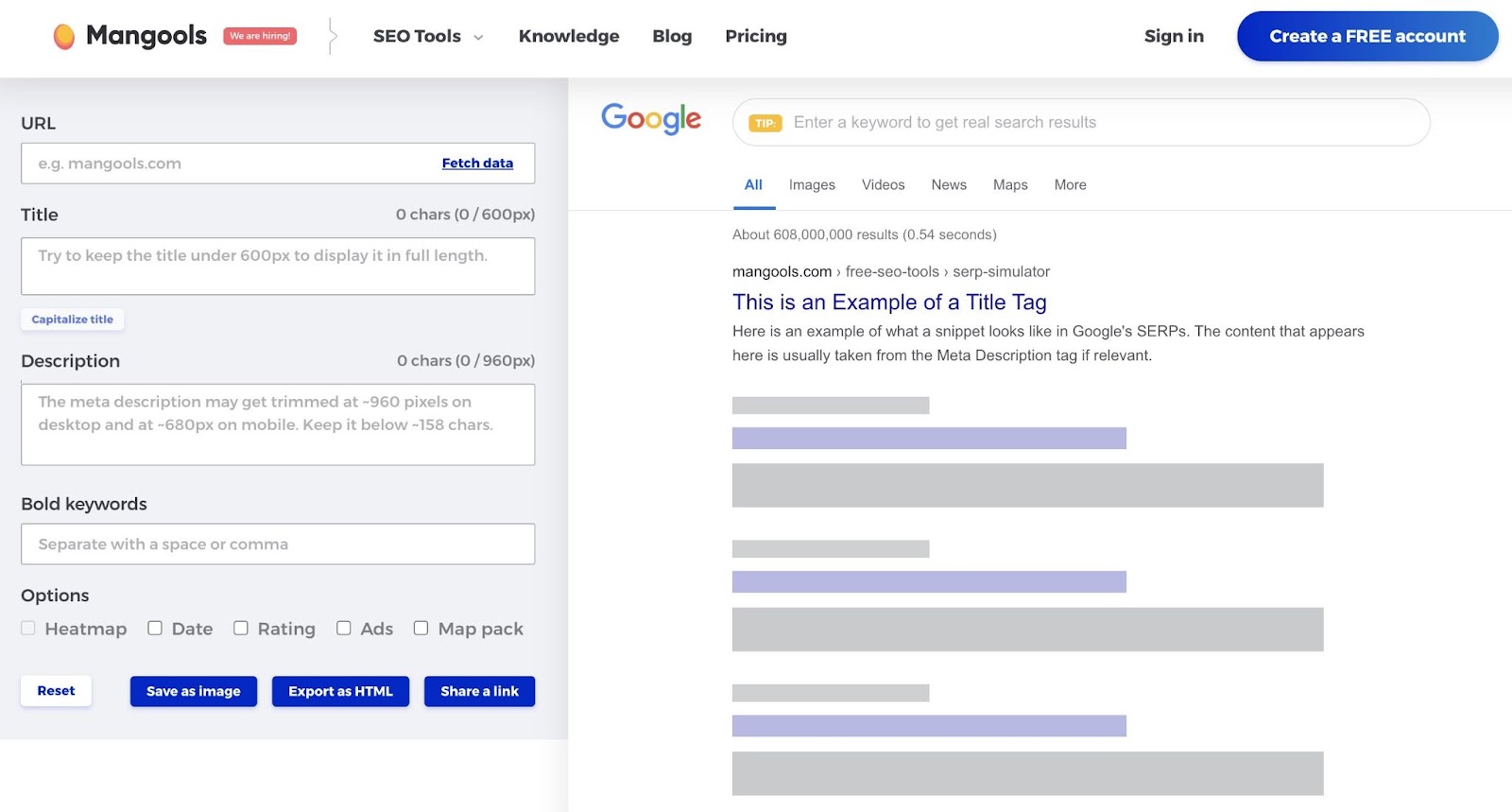
Step 2: Enter your title in the “Title” field.
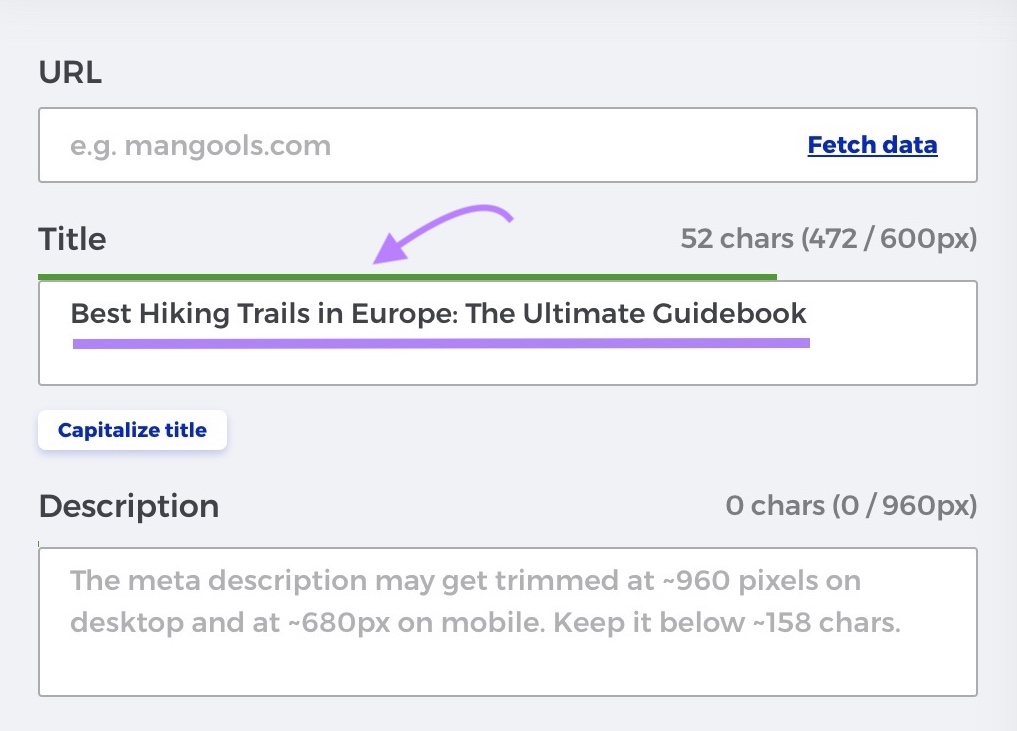
Step 3: Enter your meta description in the “Description” field.
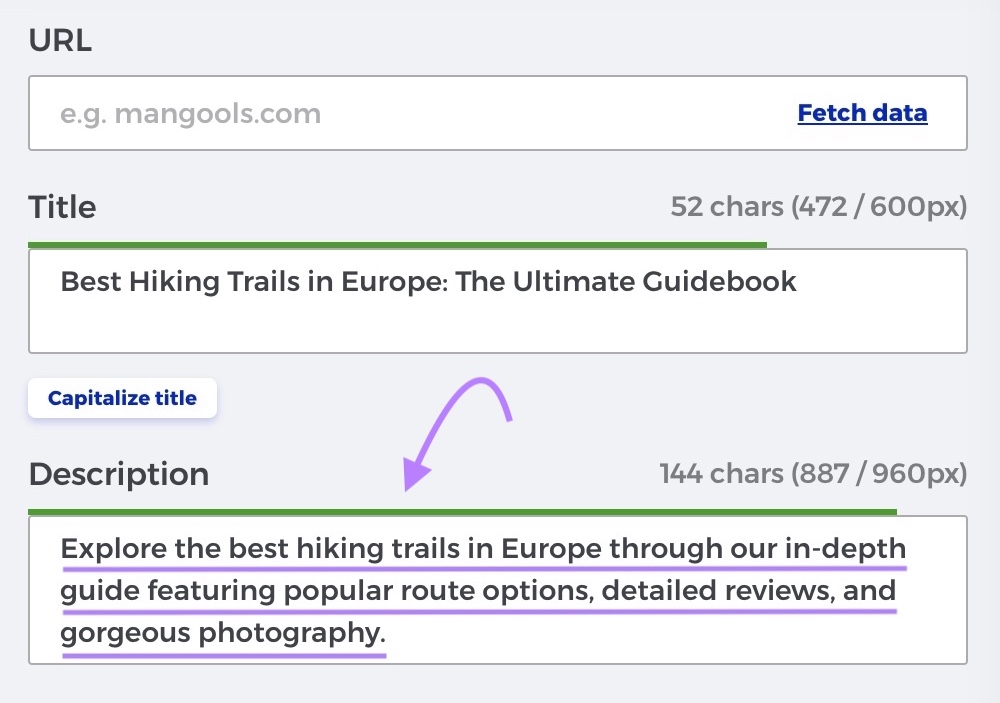
Step 4: Enter your URL in the “URL” field (the order in which these fields occur may vary from one tool to another).
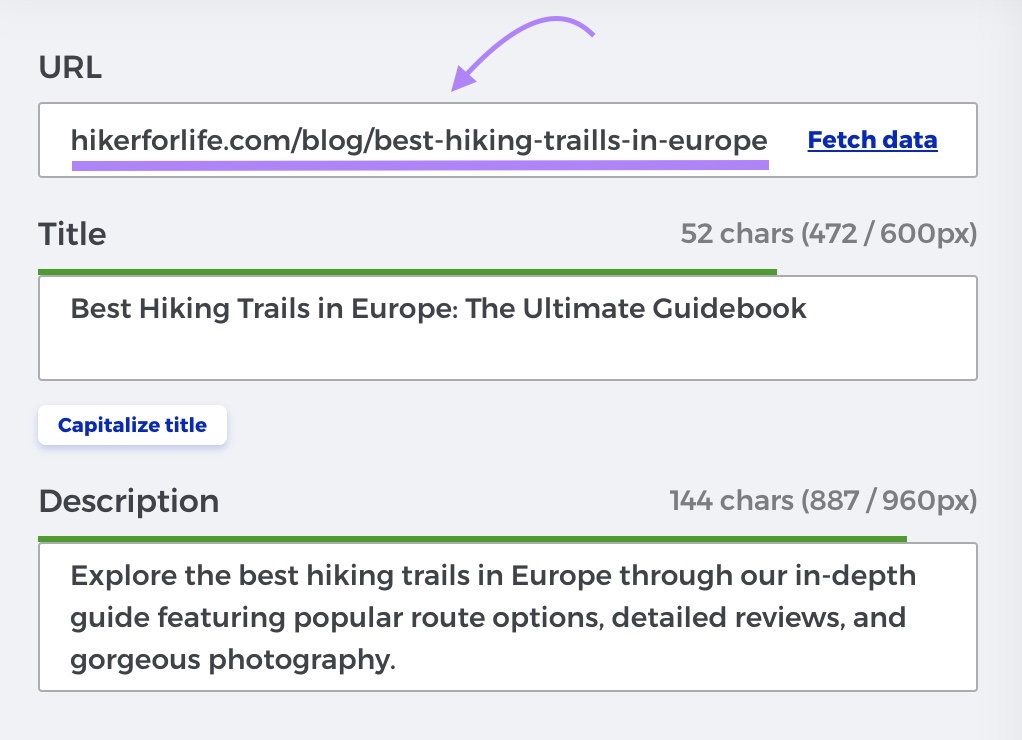
Step 5: Review the SERP preview generated by the tool to see what users would see.
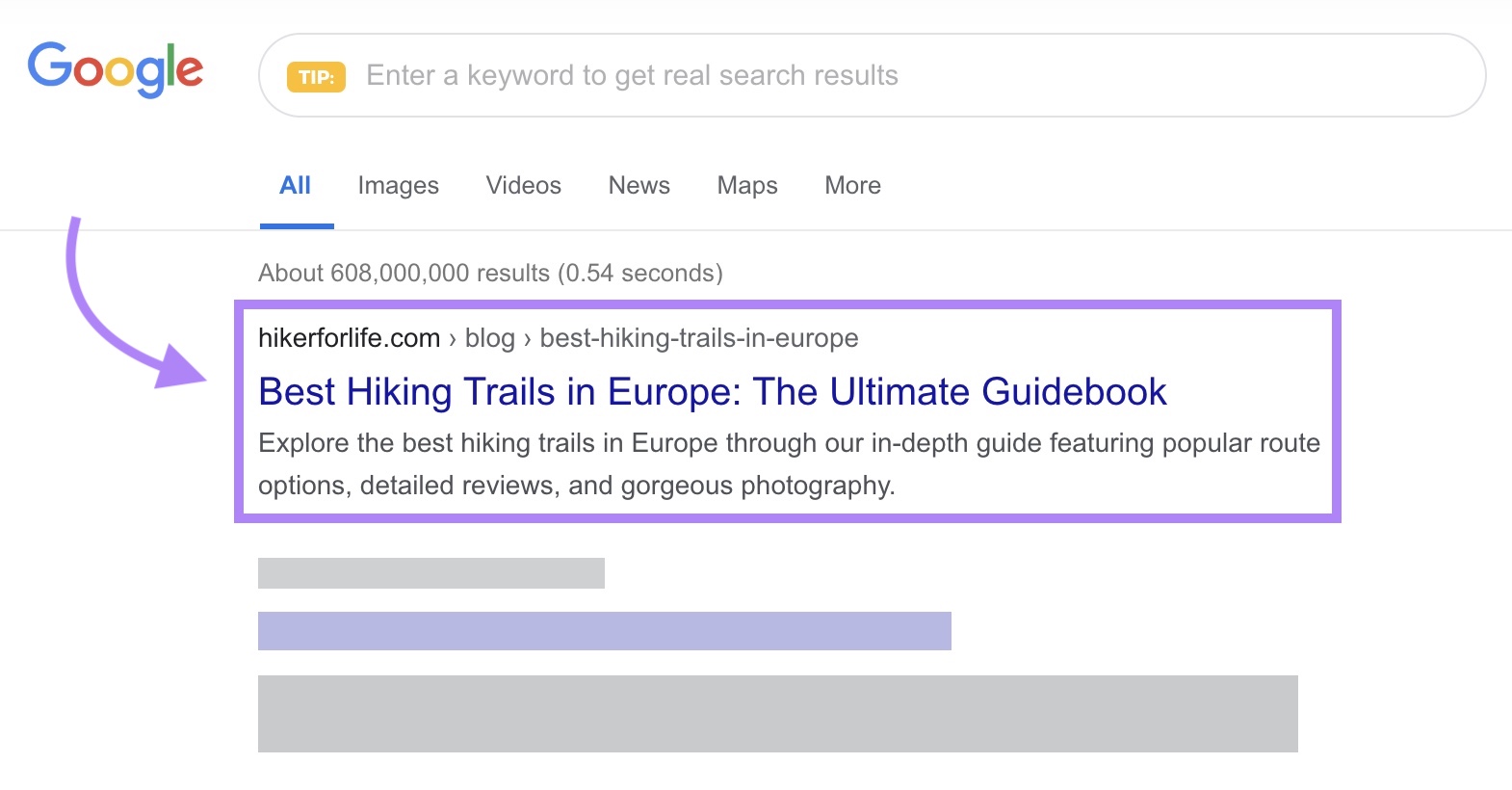
Step 6: Toggle between desktop and mobile SERP previews and ensure your snippet displays correctly on both screen formats.
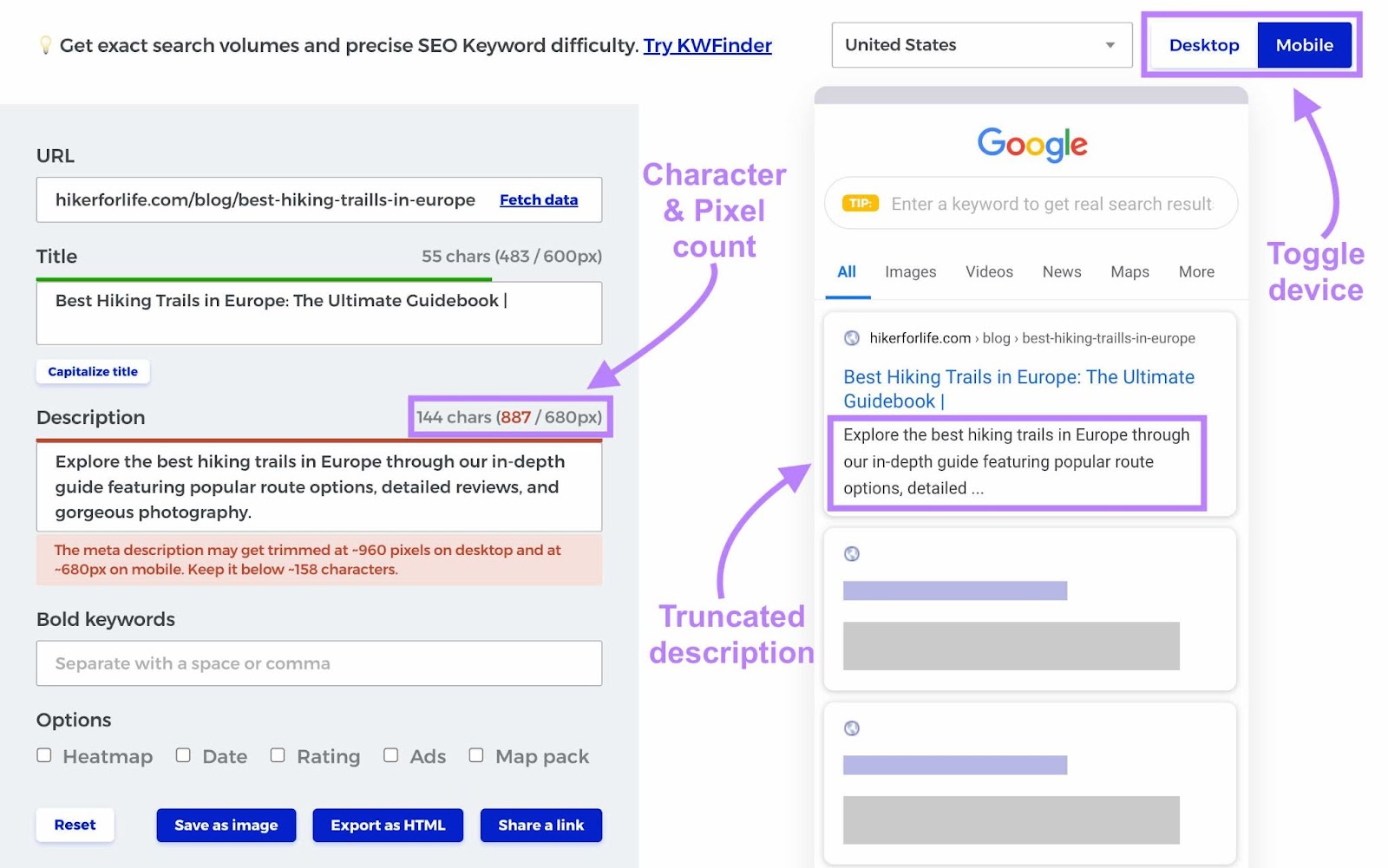
Step 7: Edit and optimize your title and meta description following the best practices listed above.
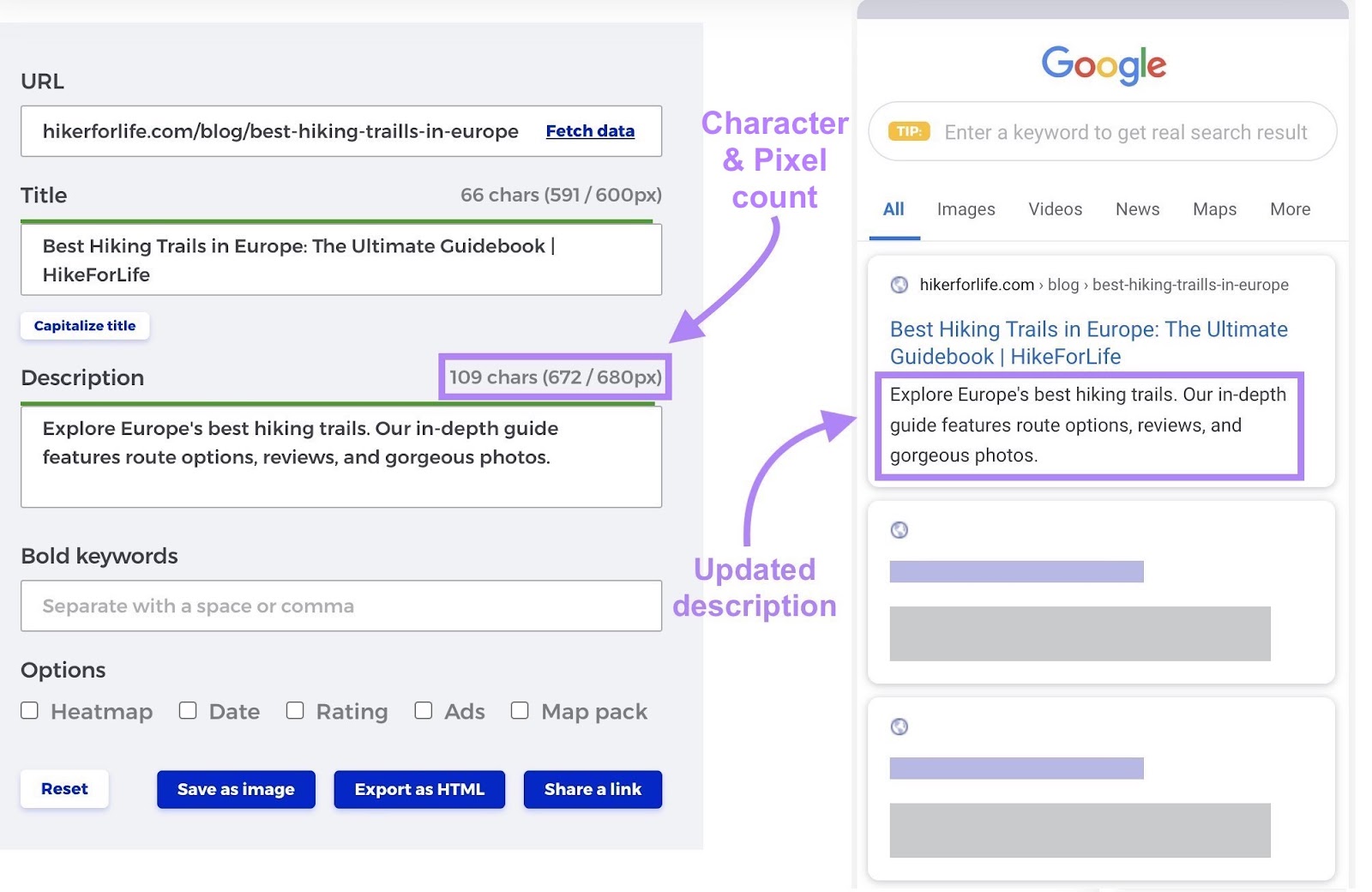
Step 9: Add your finalized title tag, meta description, and URL to your content management system (CMS).
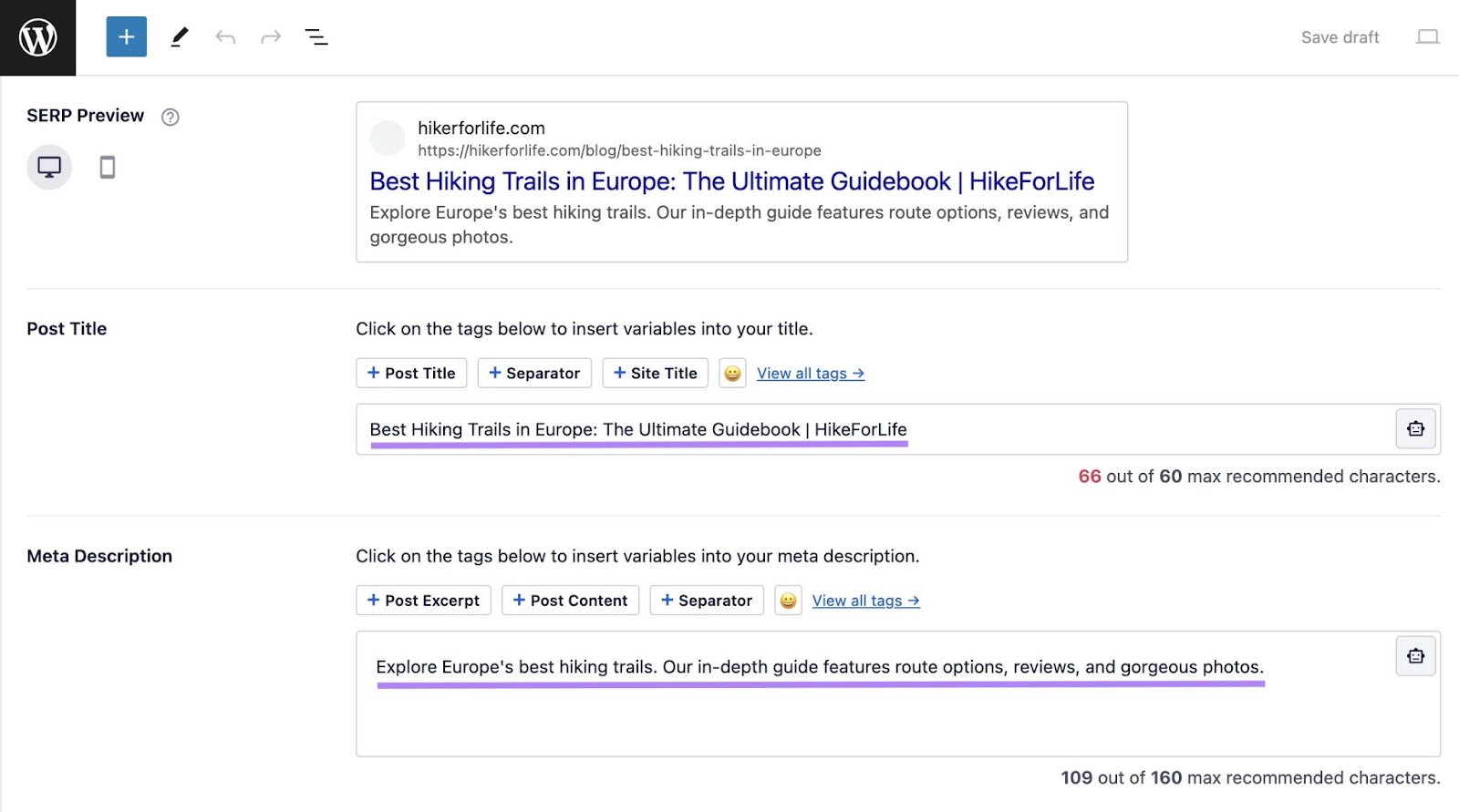
Some SERP tools use visual cues to tell you when your title or meta description is too long. For example, the tool might use color change from red to green as you edit your copy down to the right length. Other tools might give you a score.
Free SERP Preview Tool Roundup
SERPsimulator.com
SERPsimulator.com generates a Google SERP preview based on the title, description, and URL you input. In addition to its standard Google SERP simulator, it also lets you add a date, bold words, or rich snippet text to your preview.
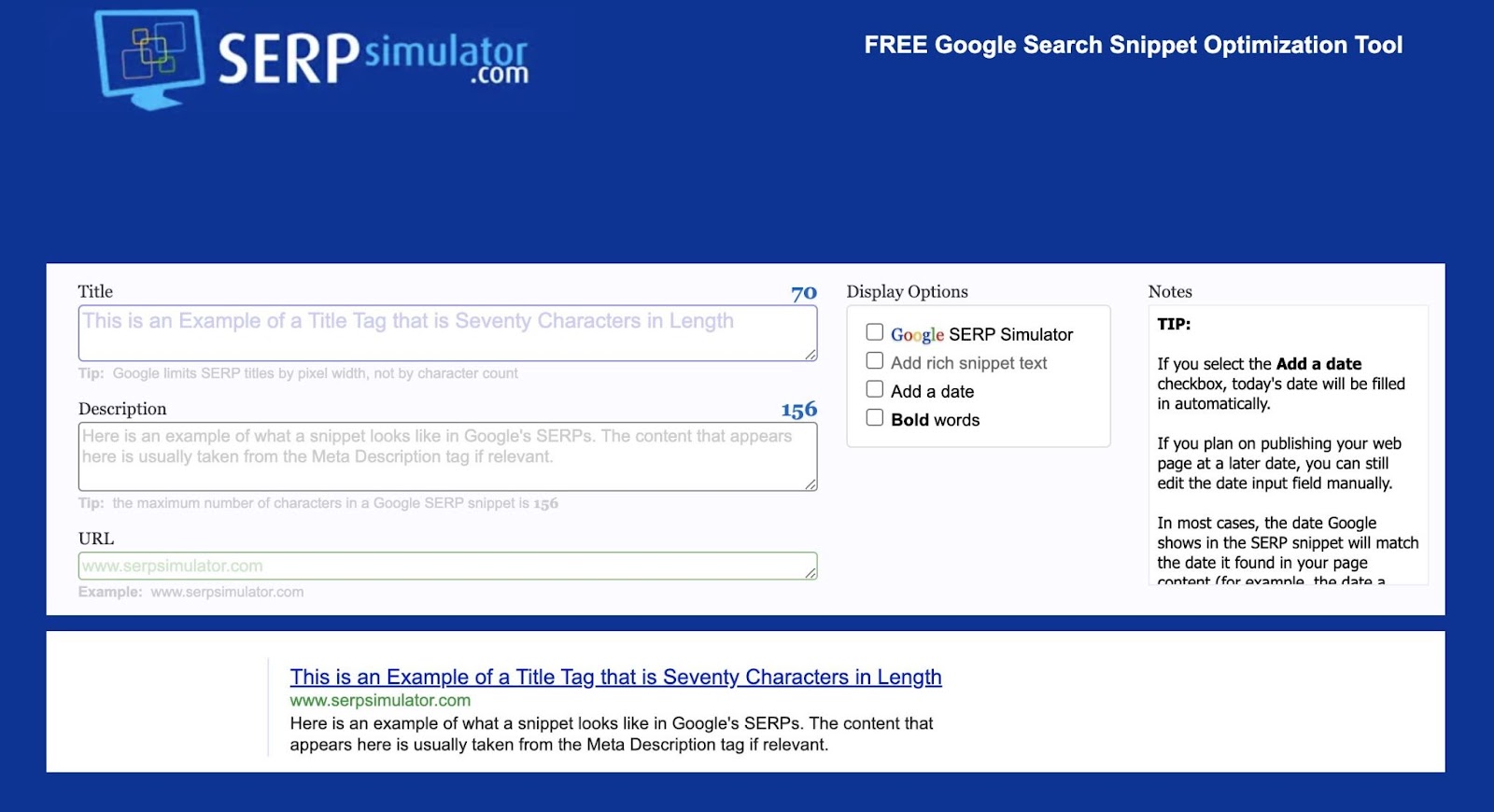
SISTRIX’s SERP Snippet Generator
SISTRIX’s SERP Snippet Generator provides both mobile and desktop previews of your SERP snippet. If your text contains too many characters, it displays a red “Too Long” warning.
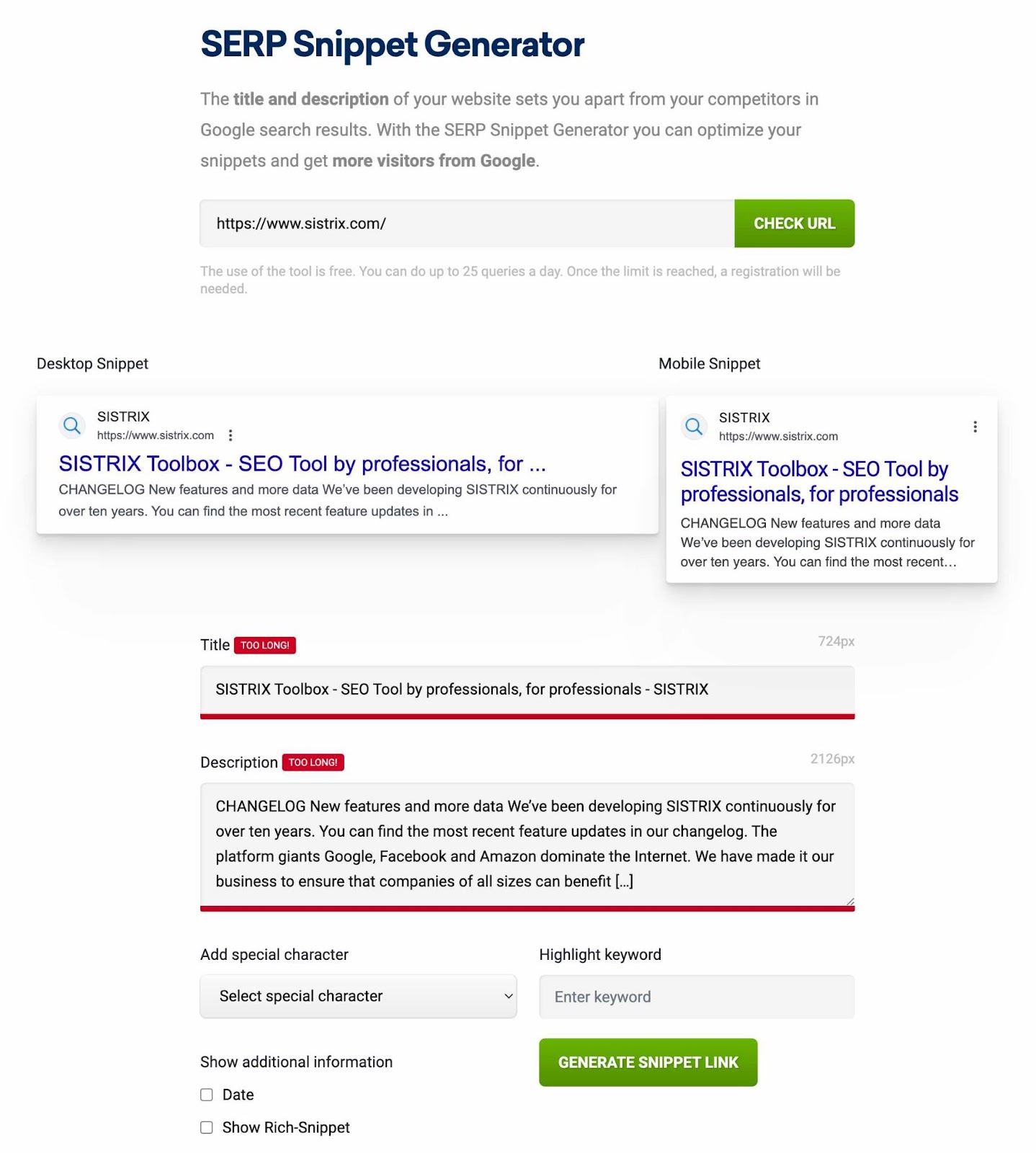
Textmagic’s Google SERP Preview Tool
Textmagic’s Google SERP Preview Tool lets you toggle between mobile and desktop displays. It also indicates whether your copy is over or under the character limit using red or green text.
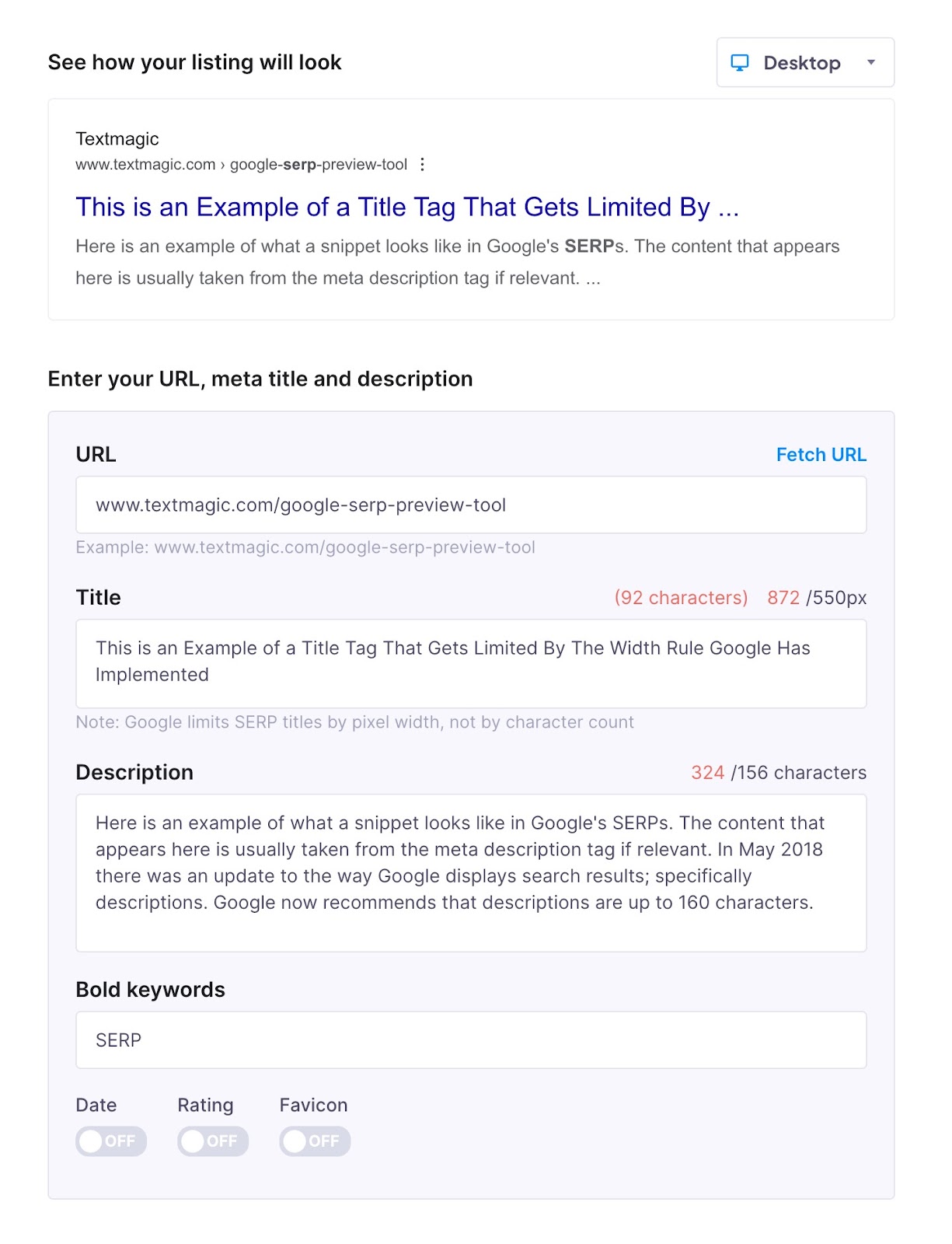
Mangools’ SERP Simulator
In addition to the usual SERP preview tools, Mangools’ SERP Simulator lets you simulate a heatmap. It shows you which parts of your SERP snippet users are most likely to read.
This tool also allows you to save your SERP preview as an image, export it as HTML, or share the link with a collaborator.
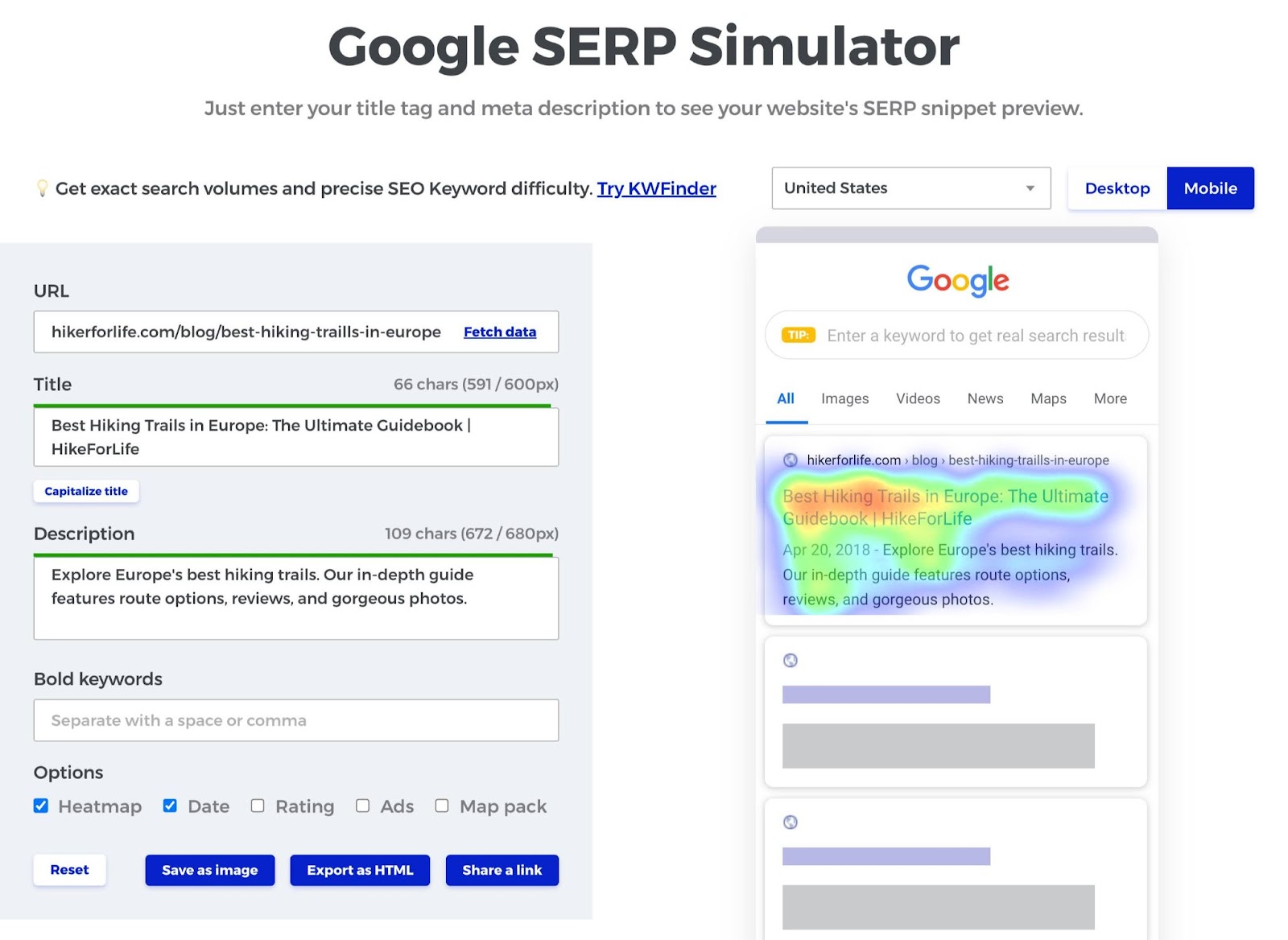
Portent’s SERP Preview Tool
For accurate SERP simulations, Portent’s SERP Preview Tool uses pixels instead of character count, just as search engines do.
This basic tool doesn’t show rich results or page enhancements like site links or breadcrumbs. However, it does allow you to select specific screen sizes and preview how your snippet displays on specific screens and phone models.
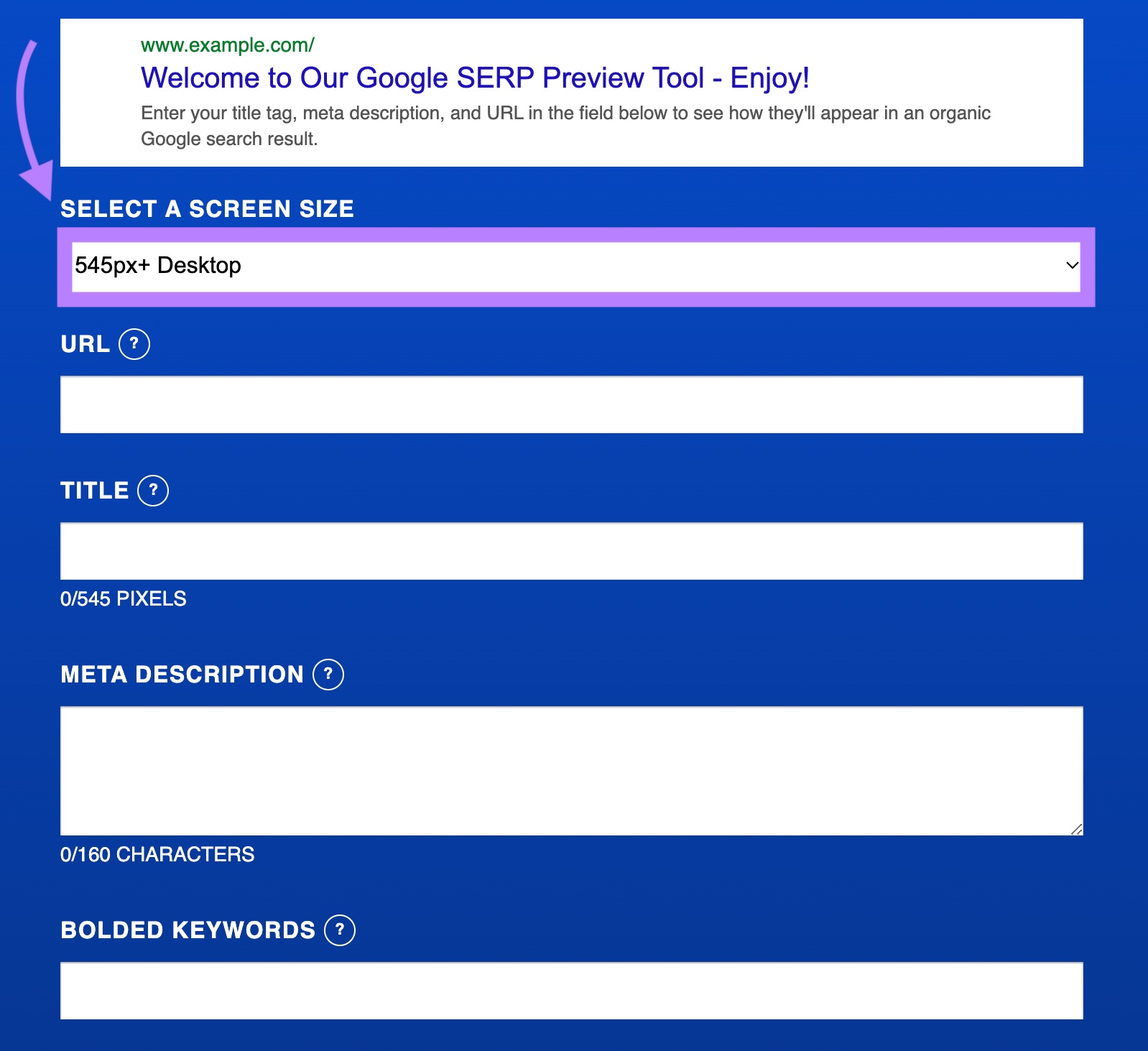
HigherVisibility’s SERP Snippet Optimization Tool
In addition to checking your snippet length, HigherVisibility’s SERP Snippet Optimization Tool also allows you to generate rich snippet previews.
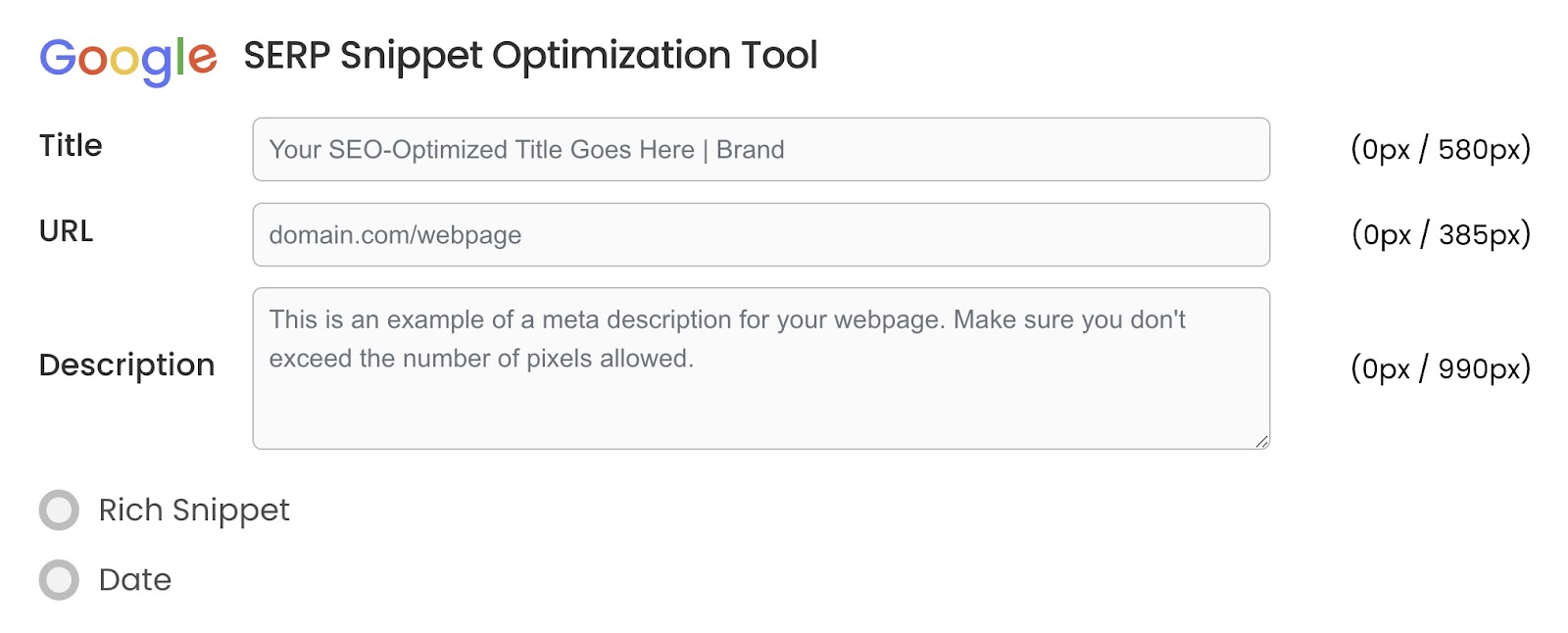
Ranktracker’s SERP Simulator
Ranktracker’s SERP Simulator allows you to save your SERP preview as an image or export it as HTML.
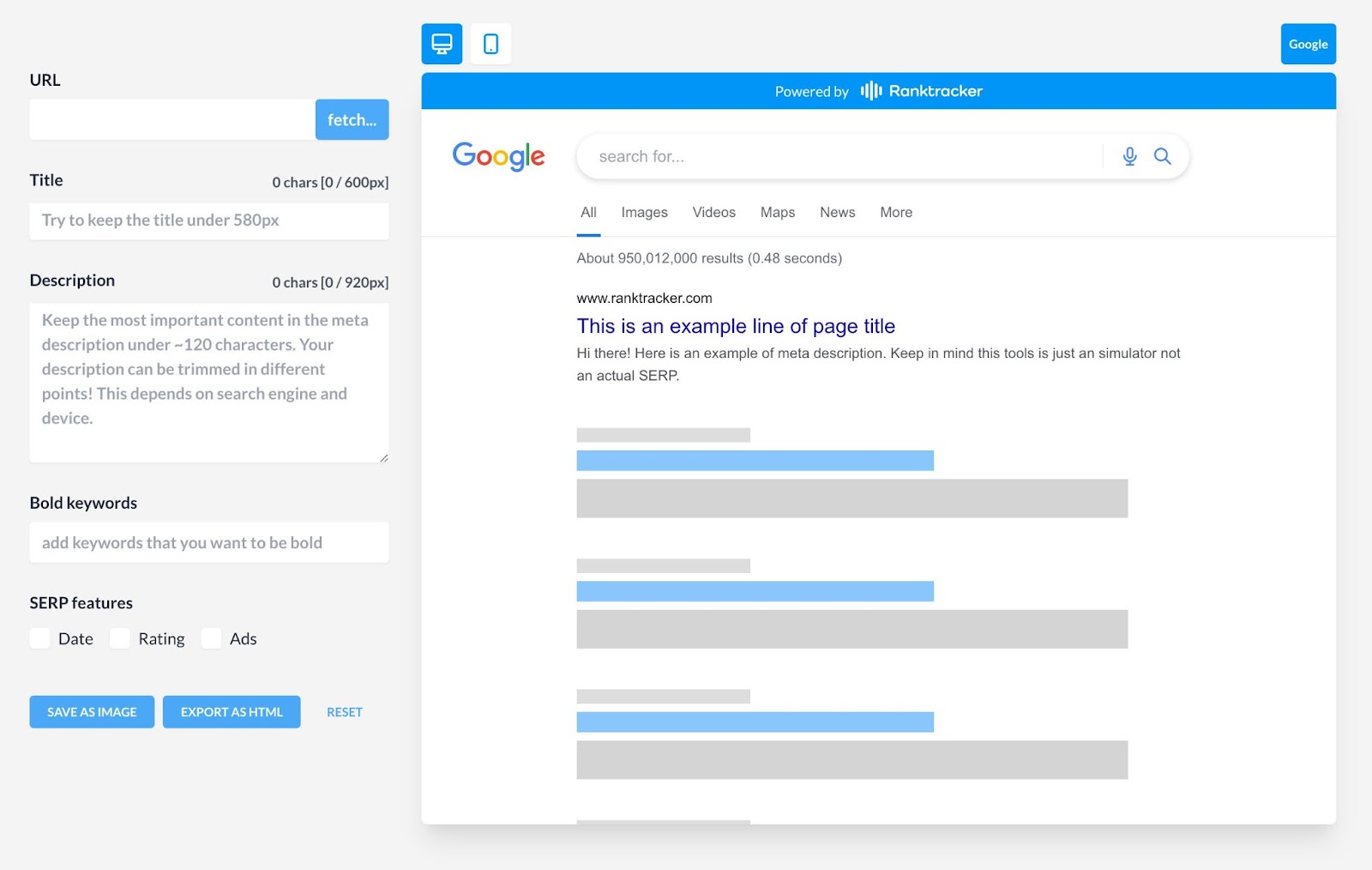
SEO Toolbelt’s SERP Snippet Preview Tool
SEO Toolbelt’s SERP snippet preview tool offers some cool additional features. Preview schema markup elements like dates, rating stars, and FAQs.
It also allows you to test new brand elements like a brand name or favicon. Generate HTML code to add to your site to make it display as it does in its SERP preview.
Another great feature is its “Share Preview Link” button, which makes it easy to send the SERP preview to collaborators or clients.
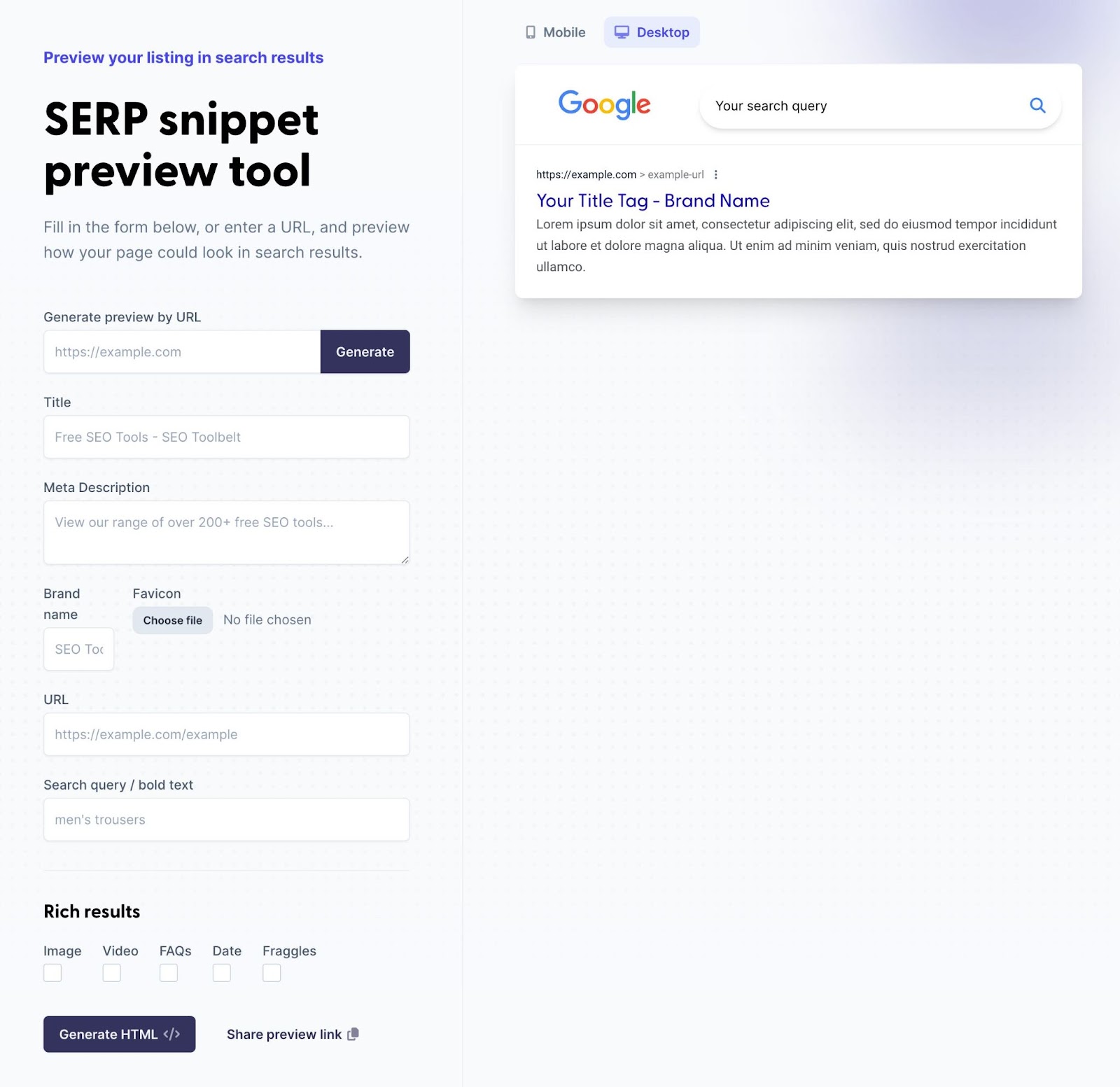
Other SERP Preview Tools
There are many other SERP preview tools with the same core functions. These include:
- SEO Scout’s Google SERP Simulator
- CheckSERP’s SERP Simulator
- Popupsmart’s SERP Preview Tool
Use any of these tools to check how your title tag, meta description, and URL will display in the SERPs and optimize your snippet.
Improve Your Visibility with SERP Features
SERP features present opportunities for website owners and marketers to enhance their pages’ visibility and attract more organic clicks. Optimizing your content for SERP features increases the chance that Google (or other search engines) will feature your content in the SERPs.
Try to anticipate what information Google might show users searching for your target keyword. If you include the right types of information in your content (and in the right format), you have a higher chance of getting featured.
Get an idea of what types of information Google will prioritize by doing keyword research to discover which SERP features it currently displays for a specific keyword. Here’s how:
How to Check a Keyword’s Current SERP Features
Start by navigating to Semrush’s Keyword Overview tool. Next, type your keyword into the text field. Here, we’ll use “best iron supplement.”
Select the country (U.S. is selected by default) and optionally select a specific location. Then, click “Search.”
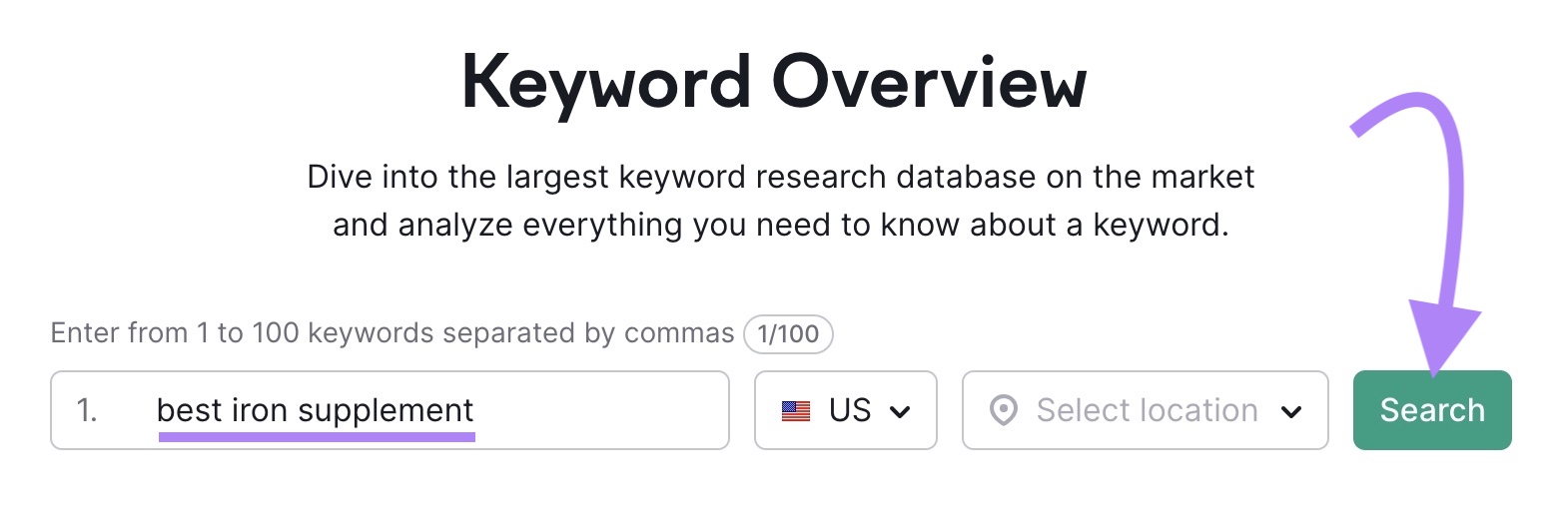
This opens the “Keyword Overview” report. You’ll see information like search volume, global search volume, keyword difficulty, search intent, and more.
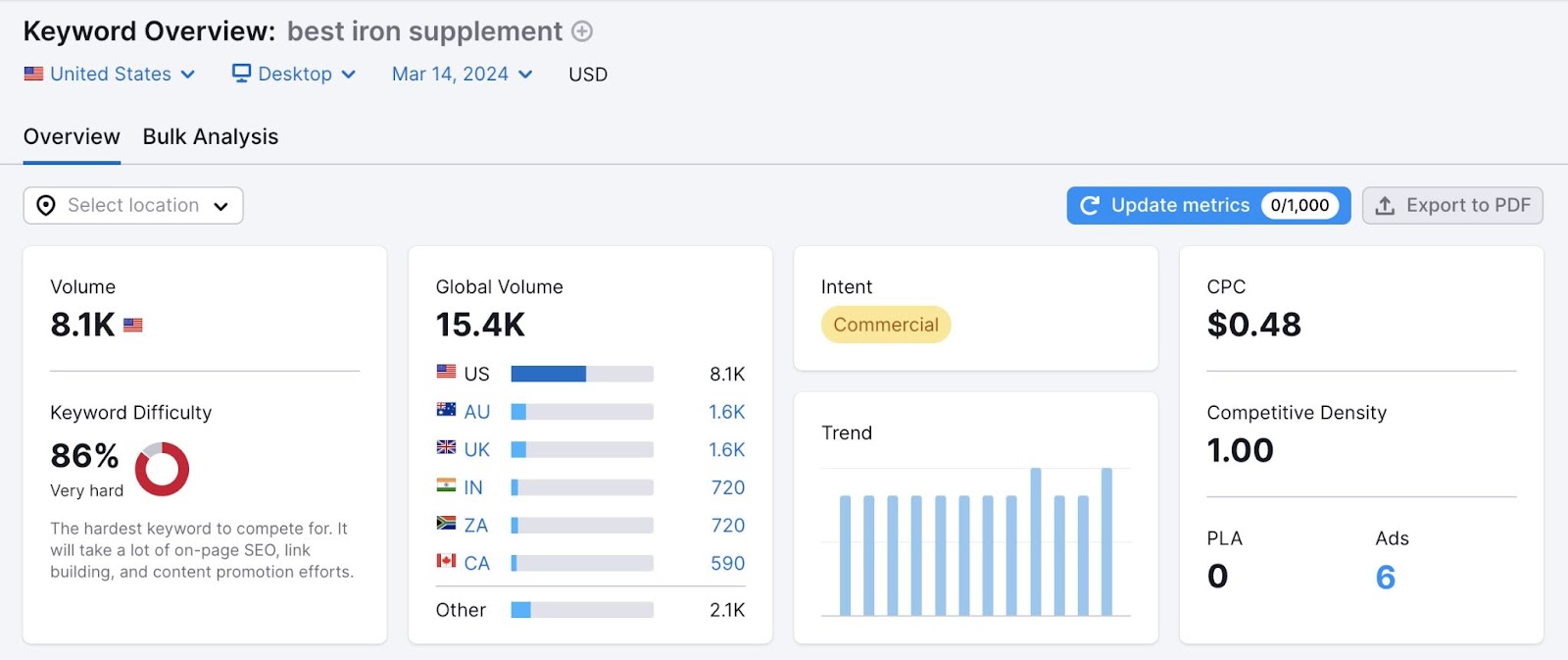
Scroll down to the “SERP Analysis” section to view the current SERPs for this keyword.
Notice the “SERP Analysis” features icons beneath each result. In this case, we can see that the top pages have SERP features like “Site links” and “Image.”
There’s also a “People also ask” SERP feature between the first two results.
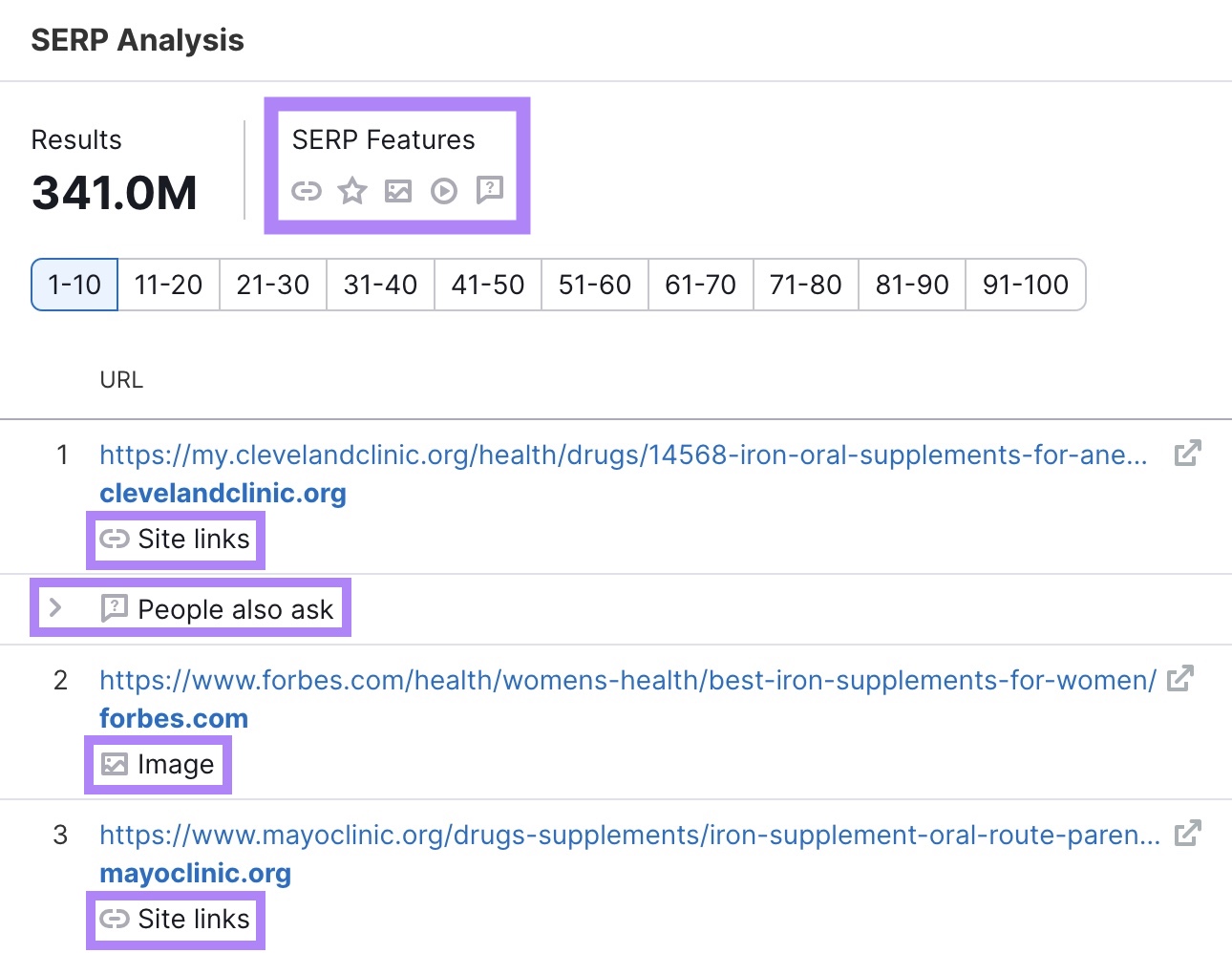
Let’s see what this looks like in the actual SERPs. Click “View SERP” in the top right-hand corner of the report.
Note: The current SERP page may differ from the one shown here.

This opens the search results page for this keyword and the selected location.
Notice the blue site links beneath the top pages, as well as the “People also ask” section with common questions.
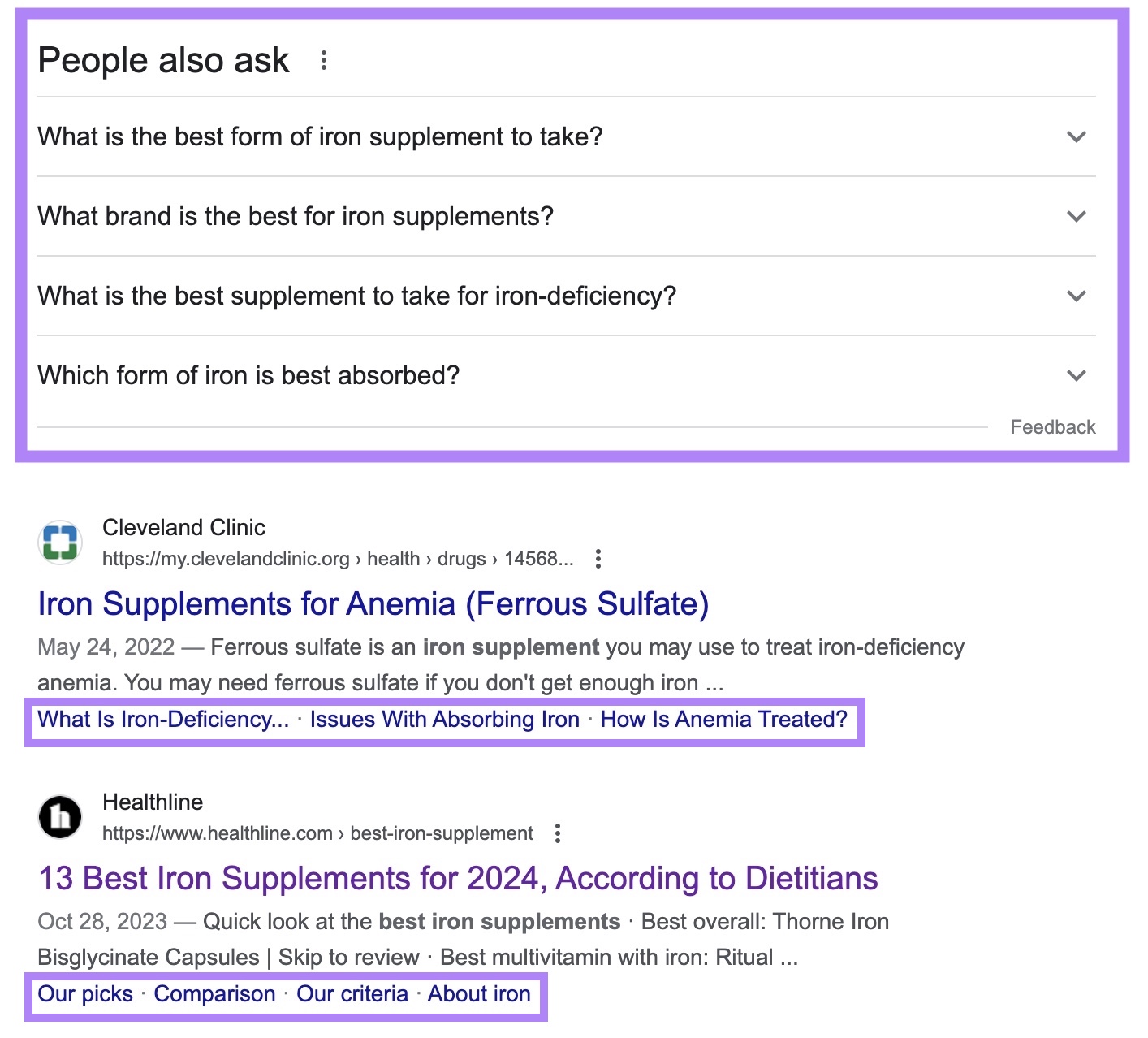
In this case, there’s also a featured snippet, which doesn’t rank first but shows up above the rest of the organic results in the SERPs. This spot is sometimes referred to as “position zero” because it appears before the first-ranking organic result.
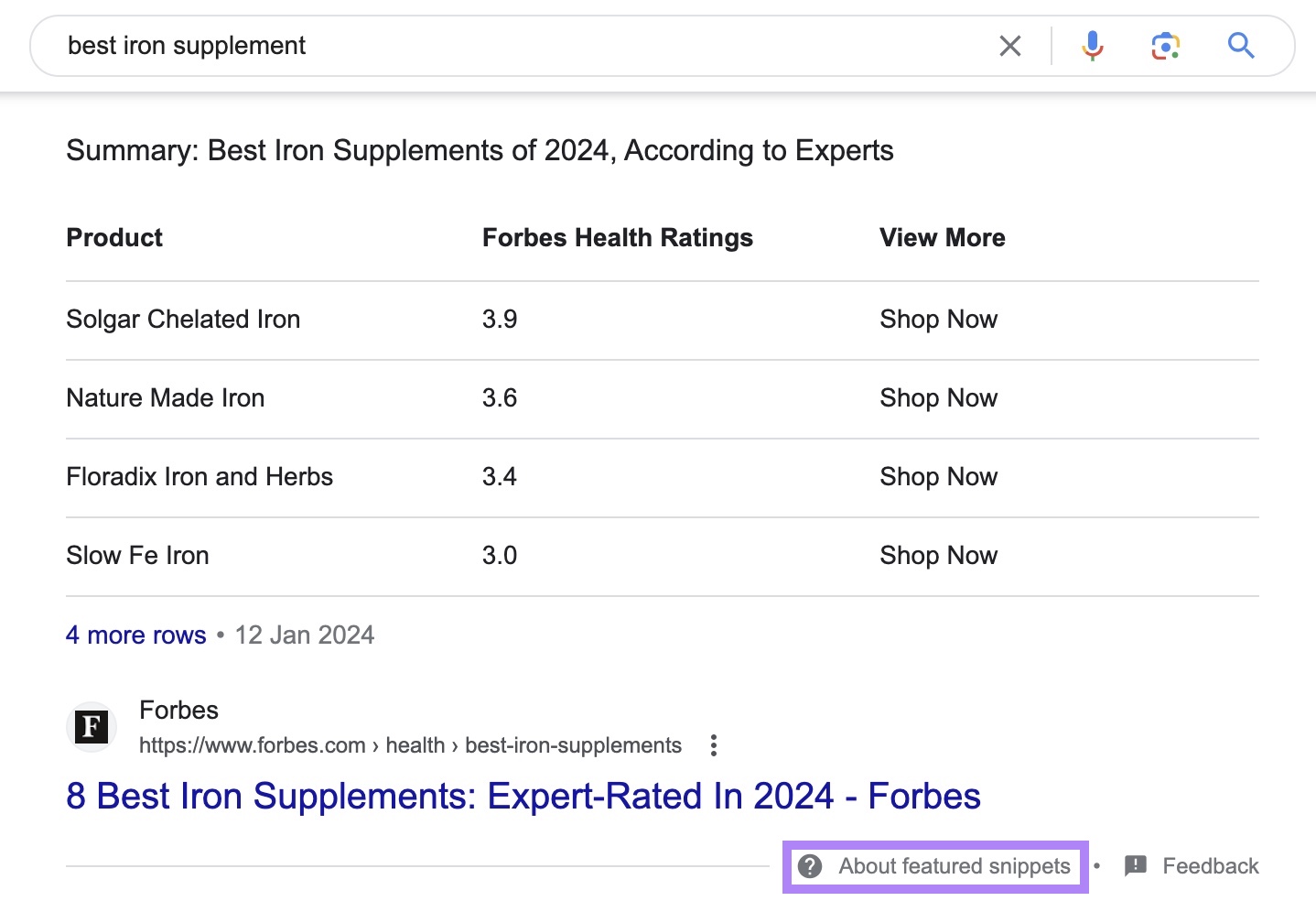
Let’s take a look at the site with the featured snippet’s actual SERP position to see where it normally ranks for this keyword.
First, we’ll click through to the page and copy the URL.

Next, we’ll head to Semrush’s Organic Research tool to check the page’s rank in the SERPs.
Paste the URL into the search field. Leave the country selection as “U.S.” and click “Search.”
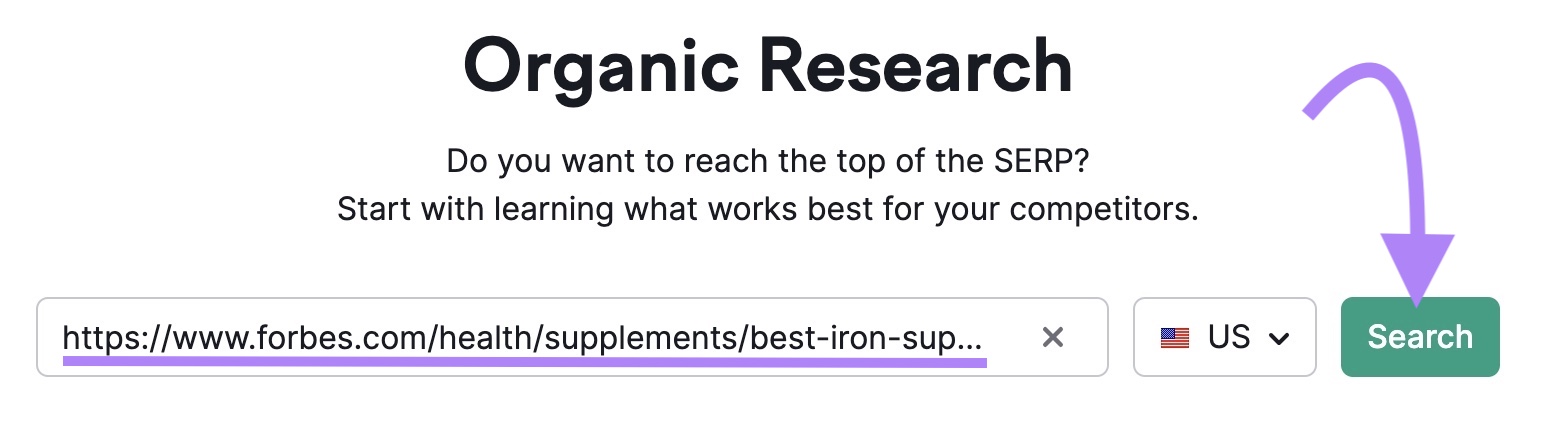
This opens the Overview for this page.
Click on the “Organic” tab. Then, click the blue “View all 1.2K keywords button.”
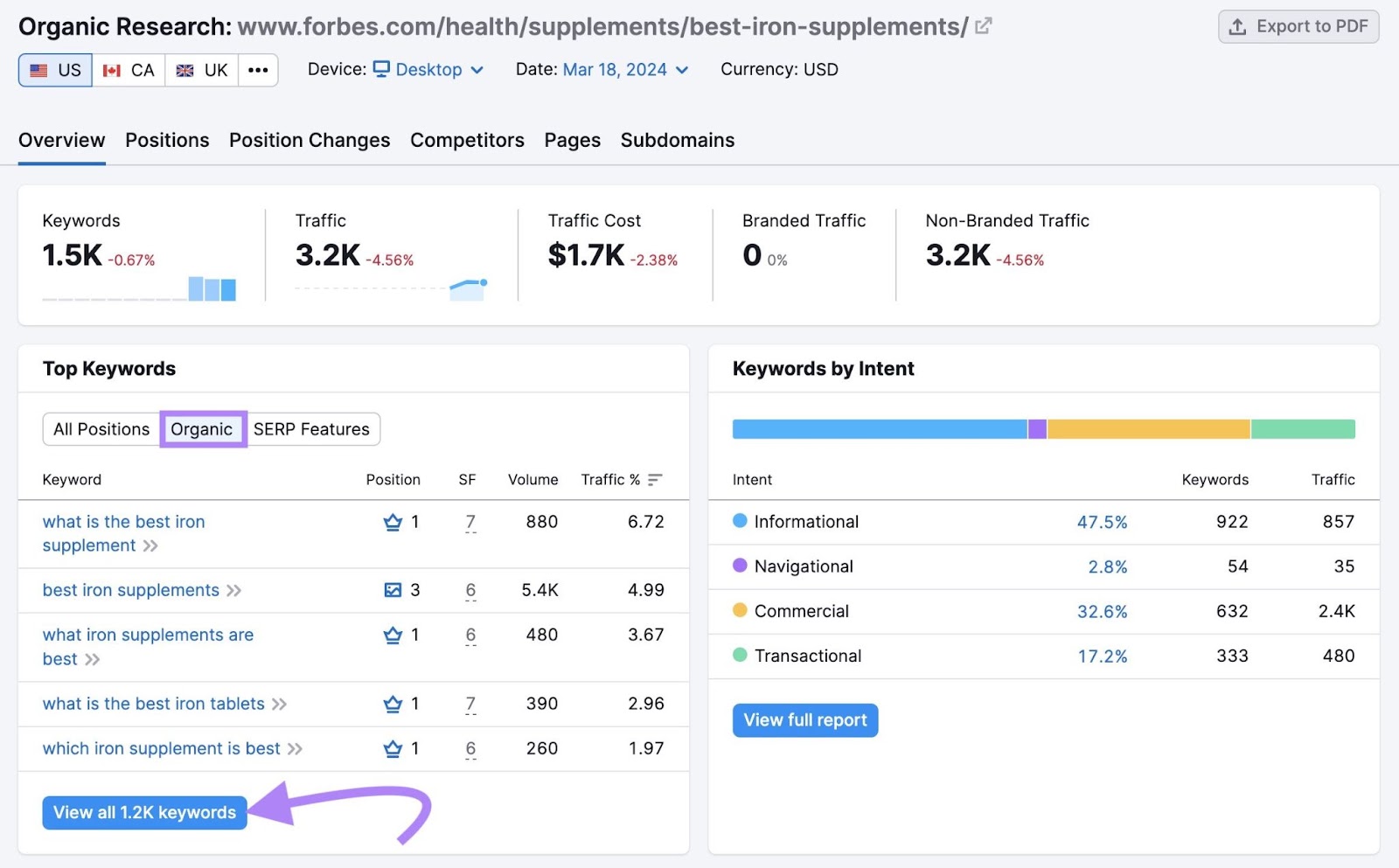
Scroll down to “Organic Search Positions” to see which keywords the page ranks for and in which positions.
You’ll notice that this page ranks 25th for the keyword for which it showed up above the first result in the SERPs (“best iron supplement”).
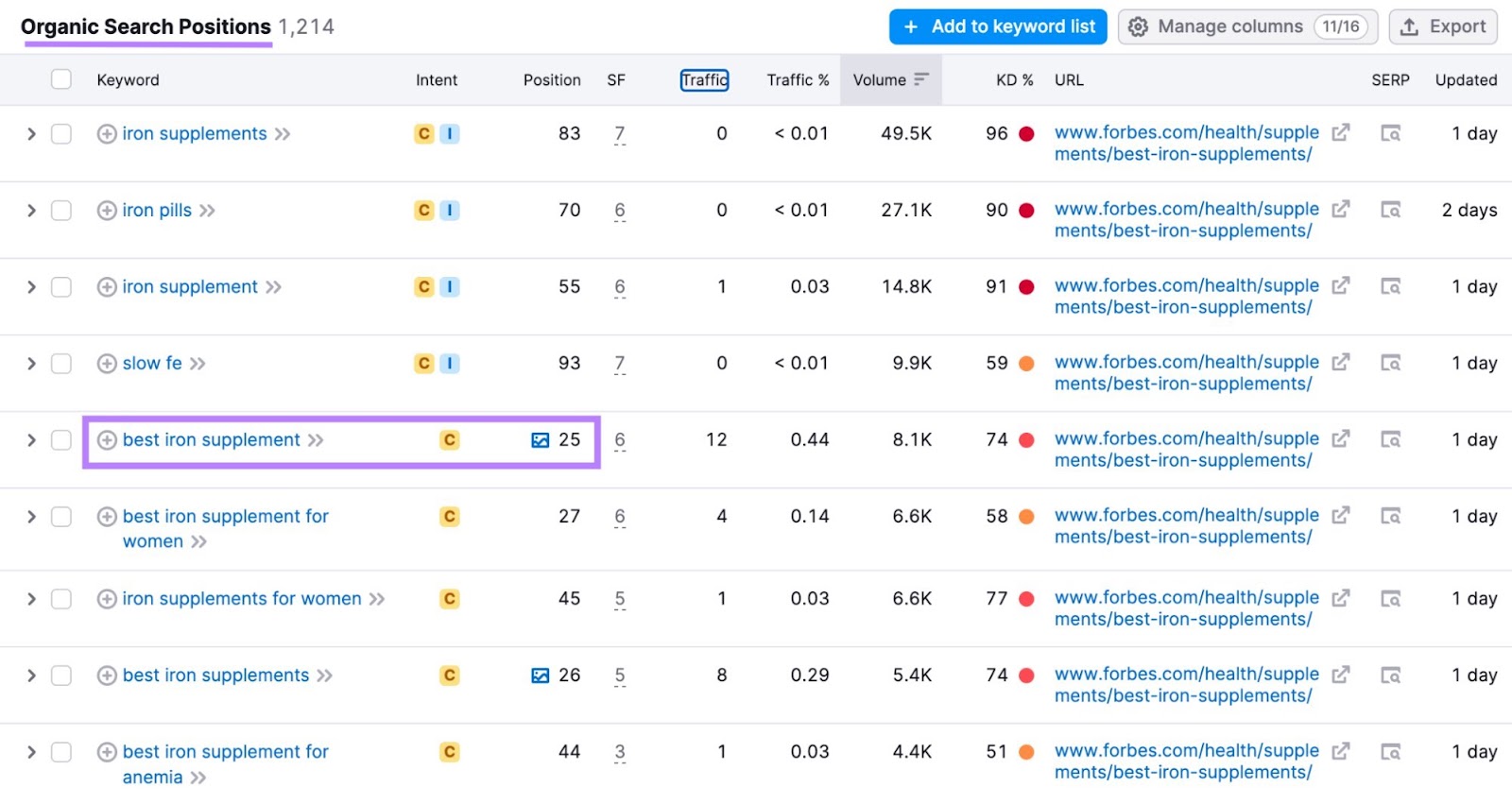
This means SERP features can give your content a massive organic boost, even for keywords for which it doesn’t rank highly.
Why did this happen? How does a page go from ranking in position 25 for a keyword to getting featured above the top-ranking pages for the same keyword?
Well, one of the factors influencing which results show up in the SERPs is “search intent.” In a nutshell, search intent (also known as user intent) is the goal a search engine assigns to a search query.
Search intent can be navigational, informational, commercial, or transactional. To learn more, check out our complete guide to search intent.
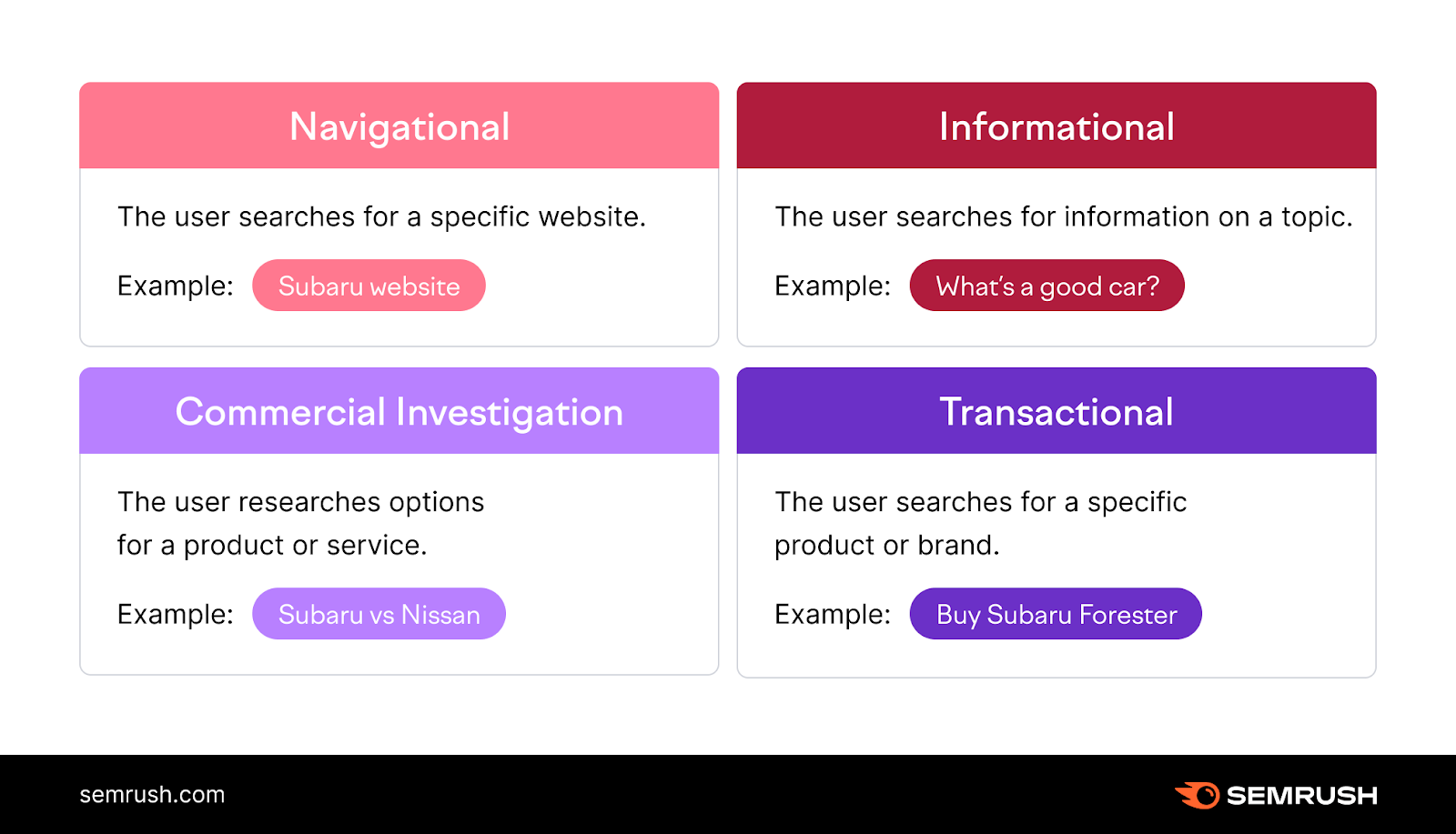
Understanding search intent allows you to be strategic about the keywords you target, the types of content you create, and what kinds of information (and media) your content includes.
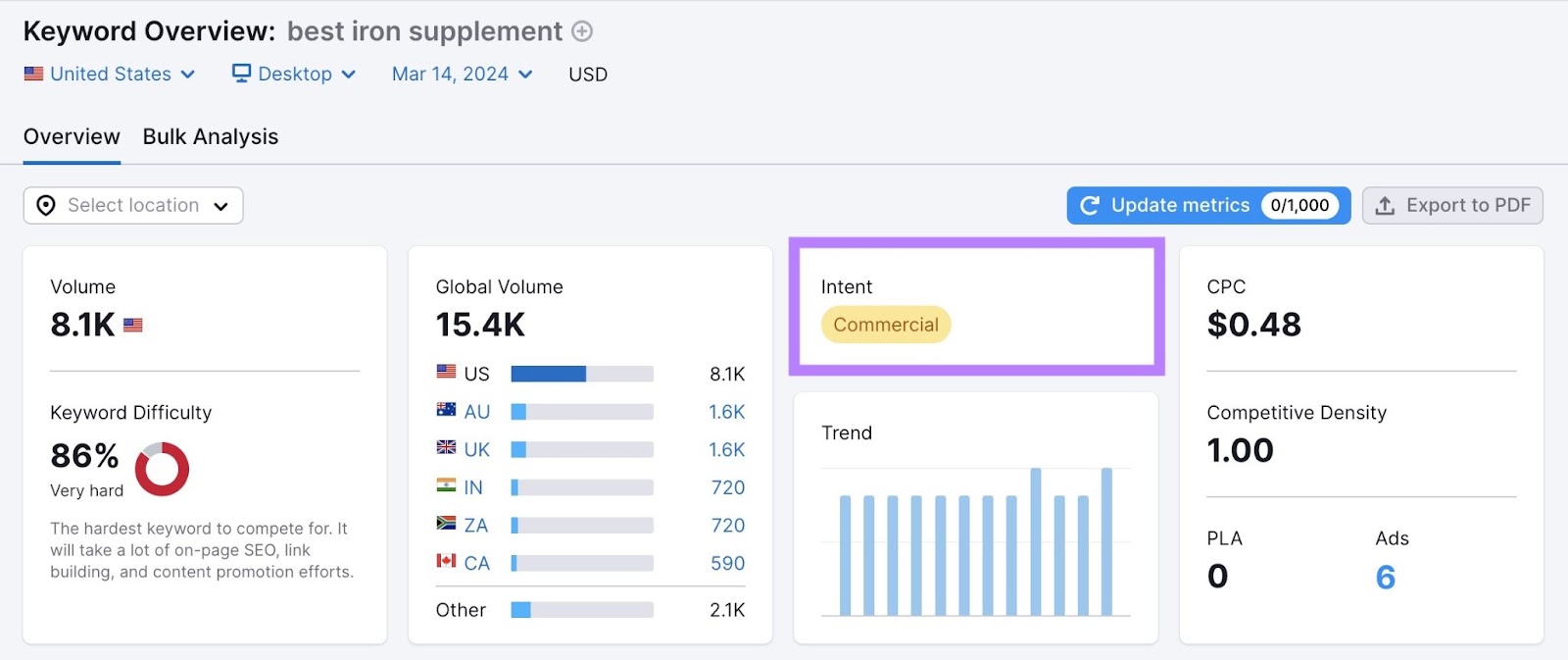
You may have noticed that the top-ranking results were informational pages from well-established health websites with high domain authority (Cleveland Clinic, Healthline, Mayo Clinic).
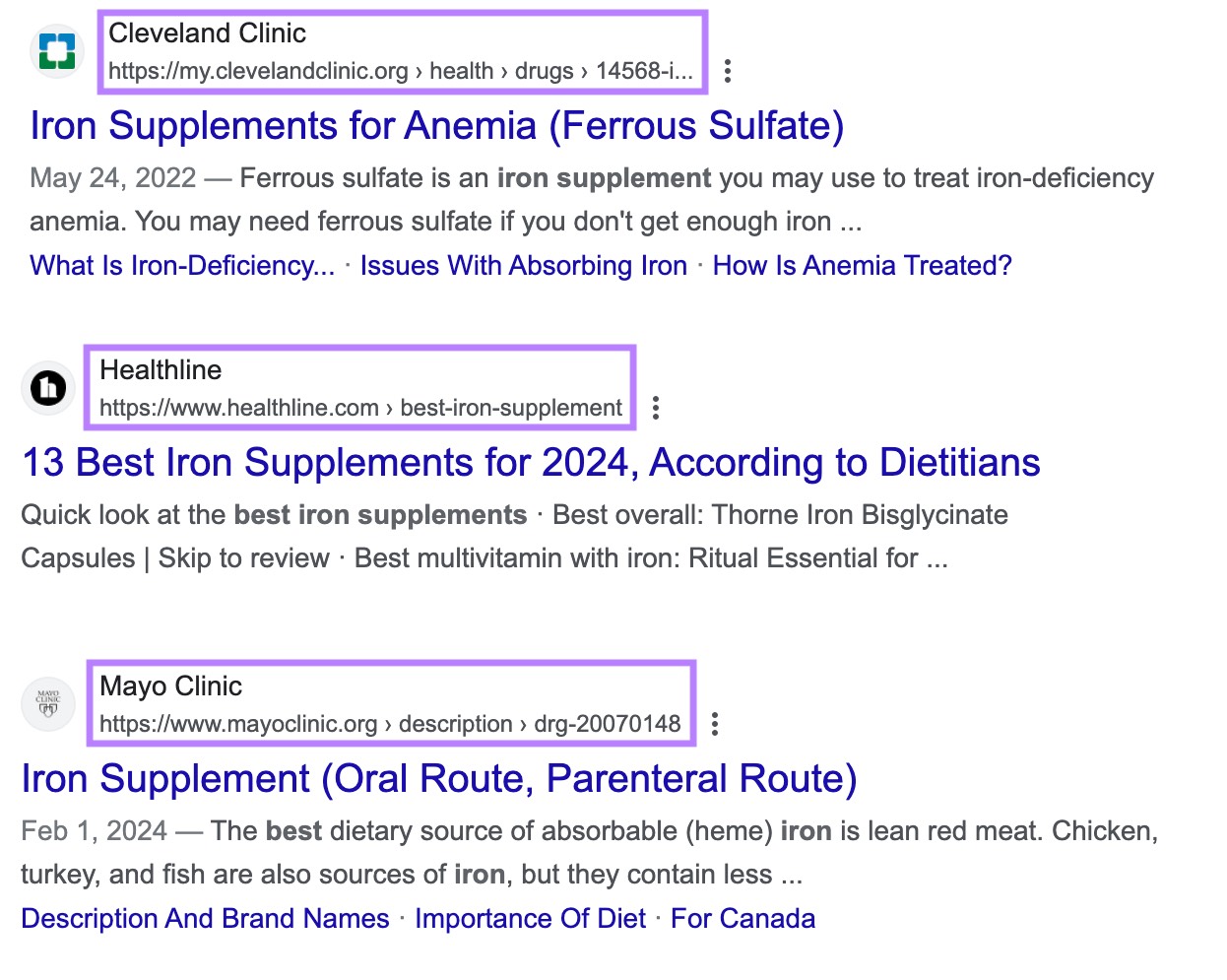
In the case of this “top picks” featured snippet, Google is also ensuring the results satisfy the keyword’s commercial search intent by highlighting product options to help users make a purchase decision.
Here, Google is balancing the need forcredible informationwith the keyword’s commercial search intentby featuring a roundup of supplements with purchase links to each featured product.
In other words, pay attention to search intent when you do keyword research and plan your content. If your content matches a search query’s intent better than the top-ranking pages in the SERPs, you may have a higher chance of getting featured.
Optimize Your Page for Rich Results
In addition to the website name, URL, page title, and snippet, a search result may contain additional elements.
A rich snippet (or “rich result”) can contain elements such as site links, prices, images, carousels, star ratings, review counts, and other information Google thinks the user might find useful.
The benefit for you is that these rich elements make your page more appealing to potential site visitors.
To generate these elements, Google extracts information from structured data (also known as schema markup) that you add to your webpage’s HTML.
In the example below, the rich results are recipes with star ratings, the number of user votes the rating is based on, and an estimate of the time it takes to make the recipe.
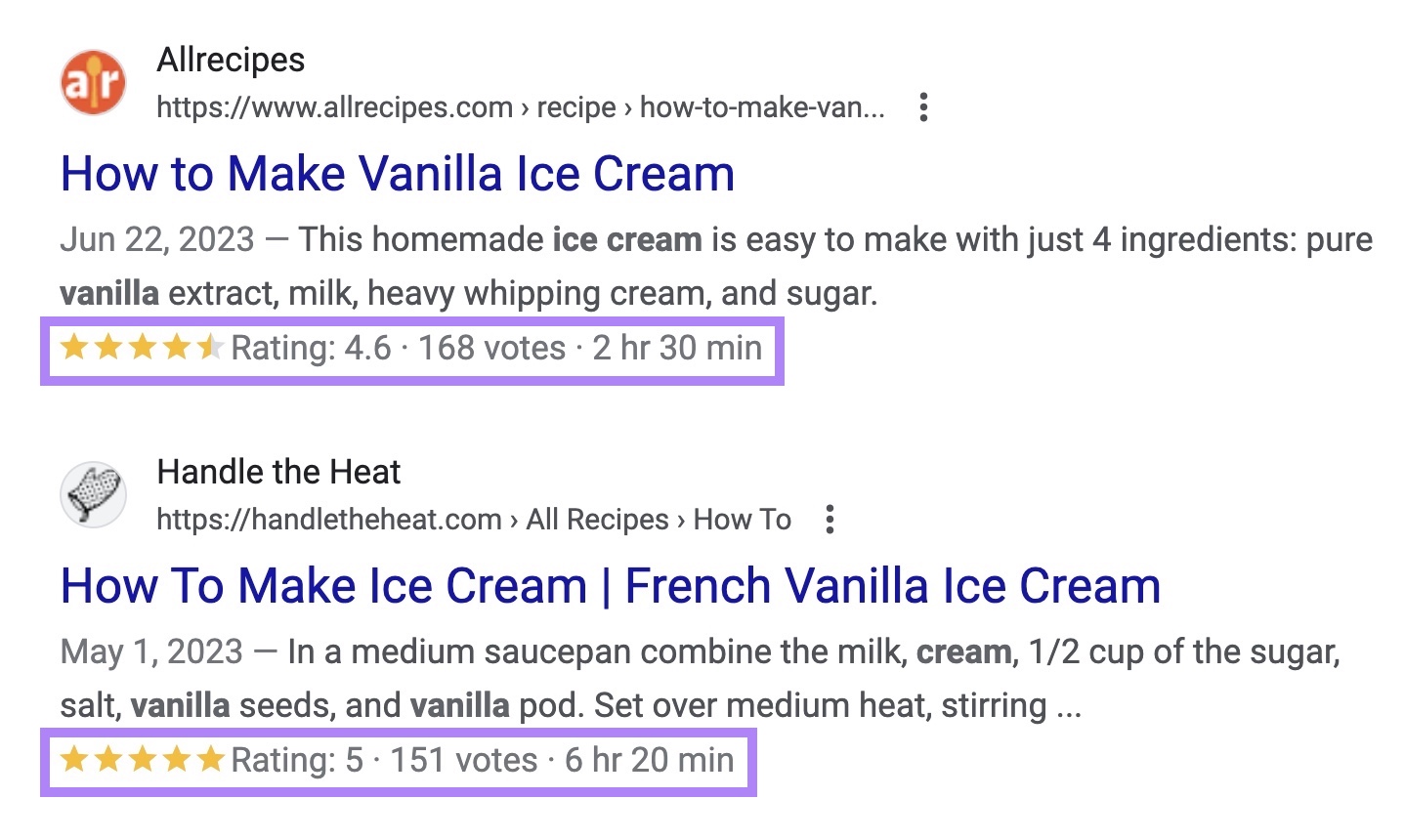
Find Out Whether Your Page Supports Rich Results
Google has its own Rich Results Test tool that lets you test your page URL or code to find out whether or not it supports rich results.
Simply enter your page’s URL in the search bar and click “Test URL.”
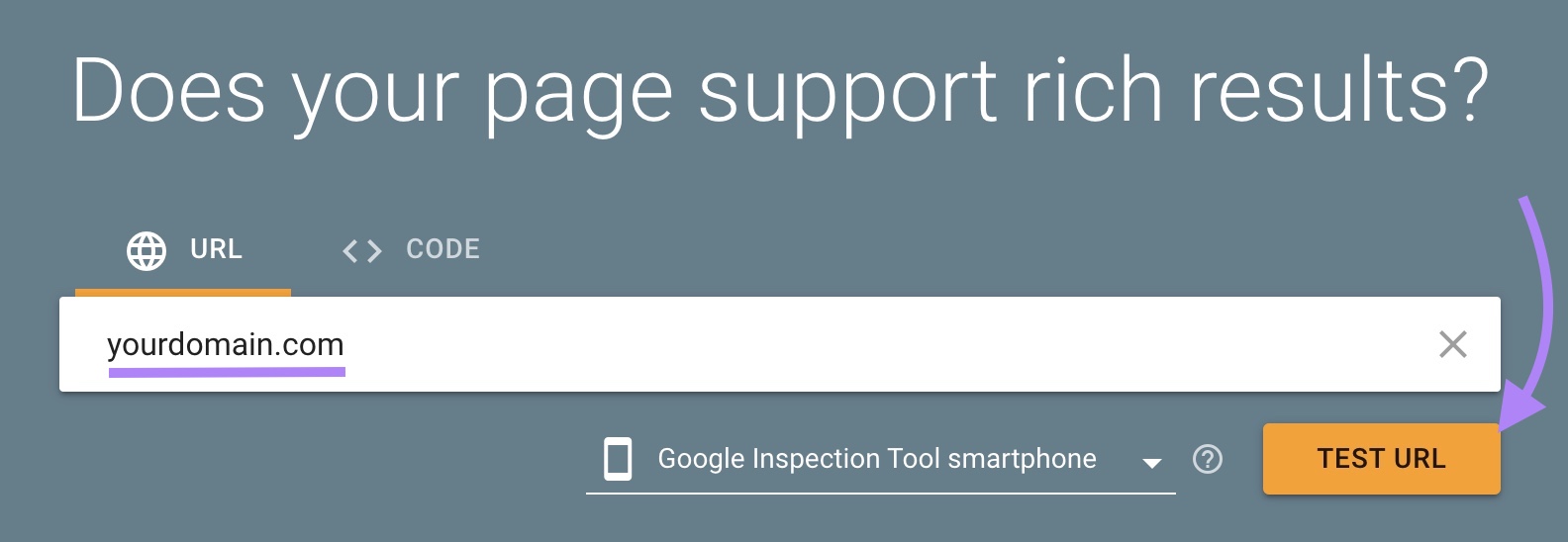
Once the test is complete, you’ll find yourself on this test results page, which contains information about what structured data Google’s crawl detected on your page.
From here, view the page’s HTML by clicking “View Tested Page” or clicking “Preview Results” for a basic preview.
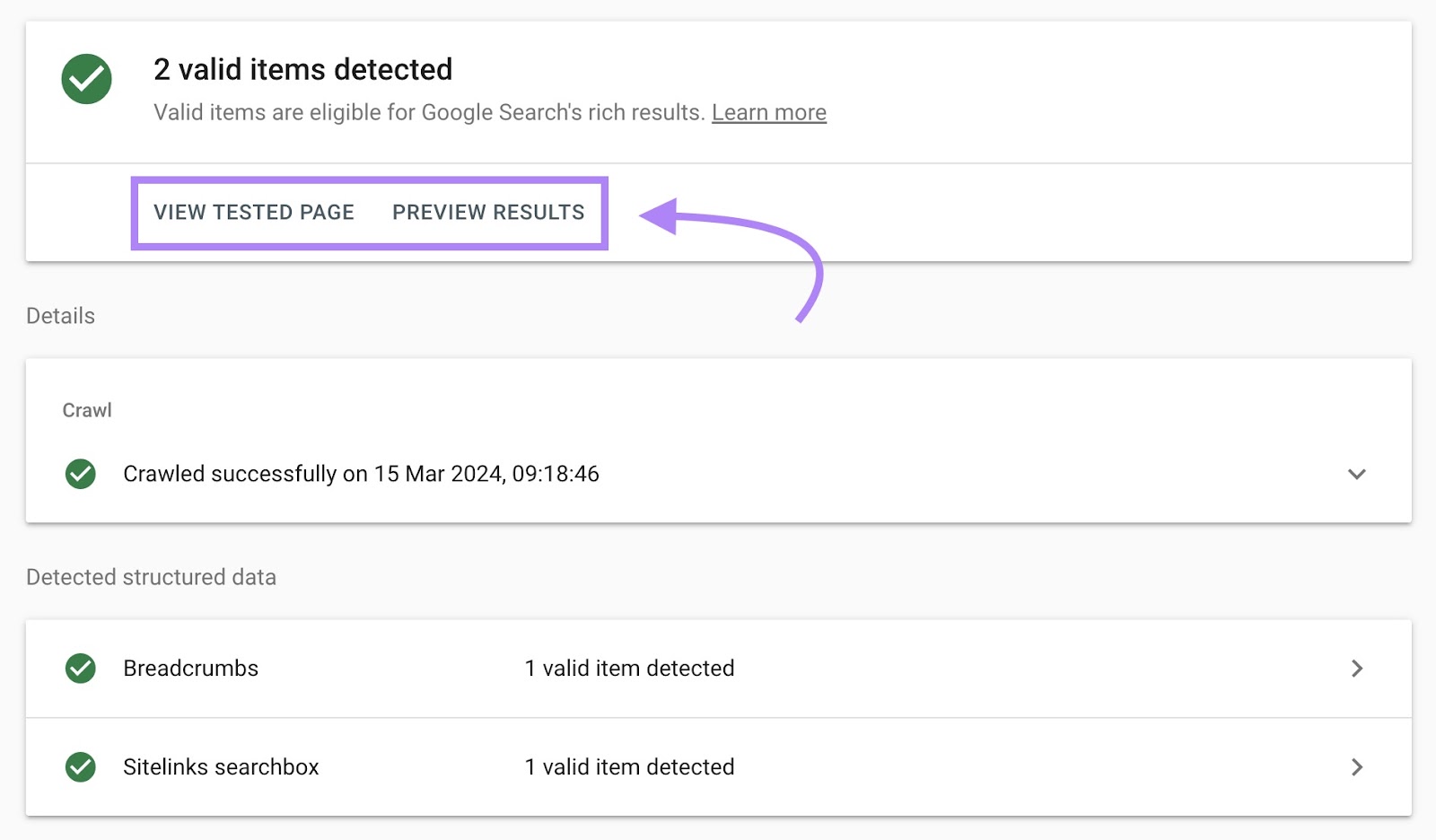
Learn More About Schema Markup
Schema markup (or “structured data”) involves adding some simple code to your web pages to improve the way they display in the SERPs.
Schema markup gives search engines additional information and context about your site by describing the content’s properties following Google’s structured data guidelines for each respective SERP feature.
For example, if your page contains a recipe, your structured data should contain information such as
- Content type (Recipe)
- Recipe name
- Recipe description
- Author
- Image URL(s)
- Aggregate rating
- Cooking time
- Nutrition/Calories
- Ingredients list
- Instructions
- Recipe yield (number of servings)
- Recipe category
- Recipe cuisine (region of origin)
- Publication date
- Keywords
- Video
Here’s an example of what some of this information looks like as structured data.
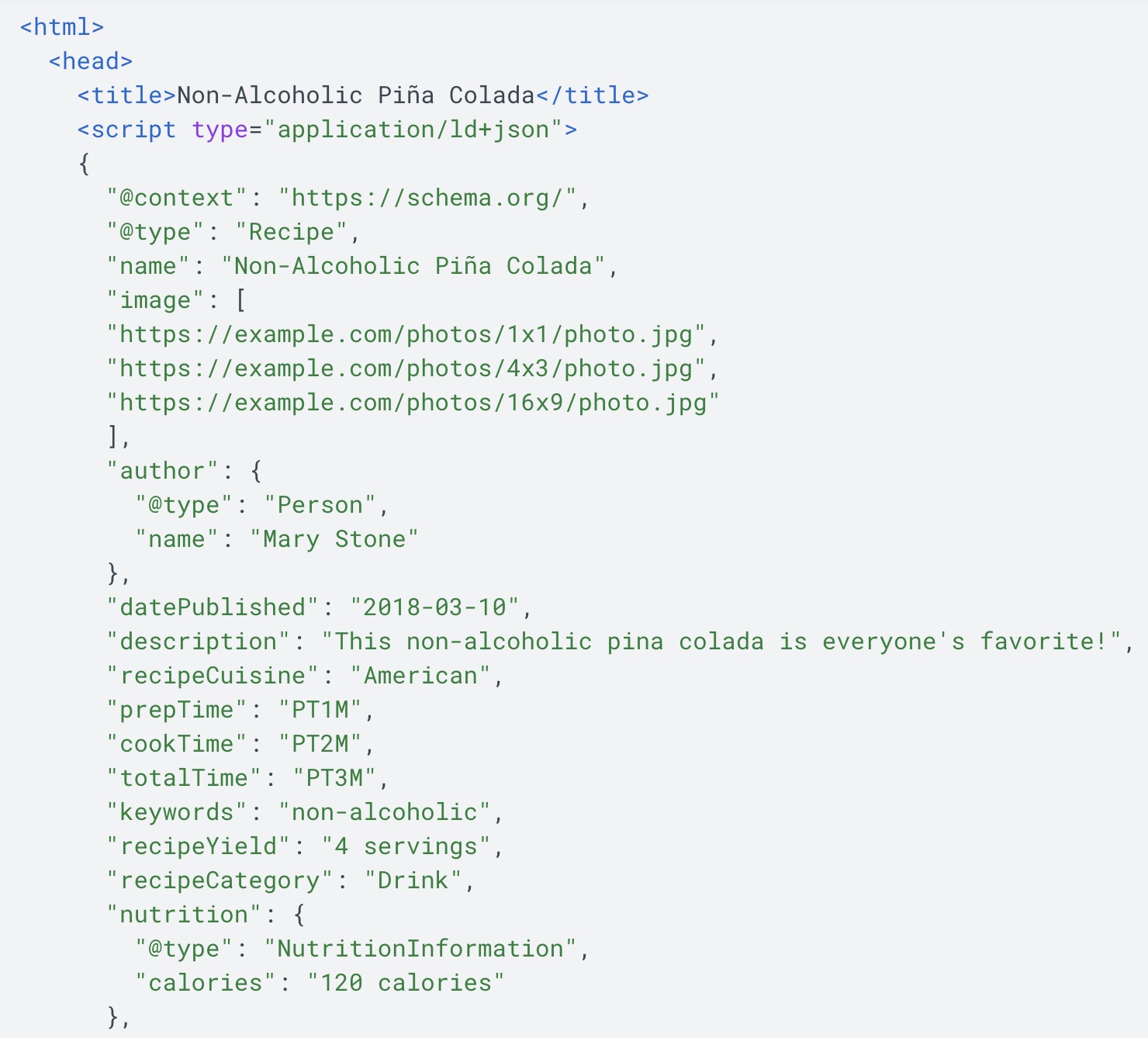
Using different types of structured data, you can target Google SERP features including events, job postings, local business profiles, carousels, recipes, FAQs, reviews, videos, article previews, product snippets and merchant listing experiences, and many more.
Here’s a full list of the structured data features supported by Google.
Structured data can influence how often your pages are shown for relevant search queries—and how much data is shown—improving your visibility and CTR potential.
The more information about your pages you provide as structured data, the better Google understands it, and the better it can decide how to display your content in the SERPs. The same content may even be displayed as multiple different search features.
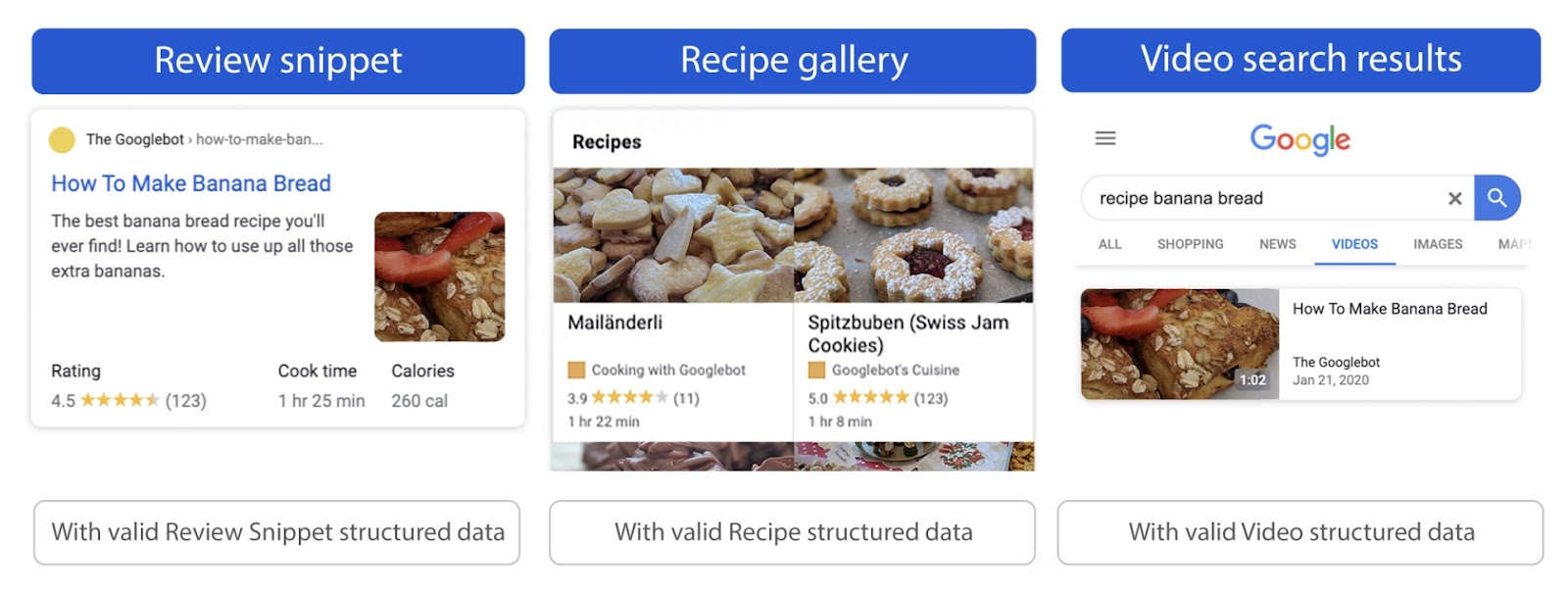
Further reading: To learn more about adding structured data to your site, read our guide to implementing schema markup.
Integrate SERP Previews Into Your SEO Strategy
Make optimizing your content for SERP snippets and features an integral part of your SEO content creation workflow for greater visibility, higher click-through rates, and improved user engagement.
To maximize your SERP optimization efforts, combine SERP preview tools with Semrush tools like Keyword Overview and Organic Research to unlock new opportunities and outrank your competitors.
Ready to take the next step?
Get a free account, learn how to conduct a SERP analysis, and identify keyword opportunities like an SEO expert.
