Google Ads extensions can help you get better results from your ad campaigns.
In this guide, we’ll look at the different types of ad extensions. And help you understand when to use each one.
We’ll also go over some Google Ads extensions examples to give you inspiration for implementing your own.
What Are Google Ad Extensions?
Google Ads extensions (now called “assets”) are optional content pieces that expand your ads to provide searchers with more information.
They can help make your ads more compelling. And they allow you to take up more visual real estate in the search engine results pages (SERPs).
This can help increase your ad’s click-through rate (CTR) and lower your cost-per-click (CPC).
Types of Google Ad Extensions
Today, we’ll review 12 types of Google ad extensions. They fall into two main categories:
- Automated: These ad extensions are generated by Google Ads automatically using information from your profile or website
- Manual: You need to set these ad extensions up yourself and provide input manually in the form of copy or images
Now, let’s go through the list of Google ad extensions. And best practices for using each one.
1. Sitelink Extensions
Google Ads sitelink extensions let you add additional website links to your ad.
By providing more options to searchers, sitelink extensions can help increase your ad’s CTR.
In the example below, Nike uses sitelink extensions to drive searcher attention to some of their most popular products and product categories. All four of the additional links below the main ad content were added via sitelink extension.
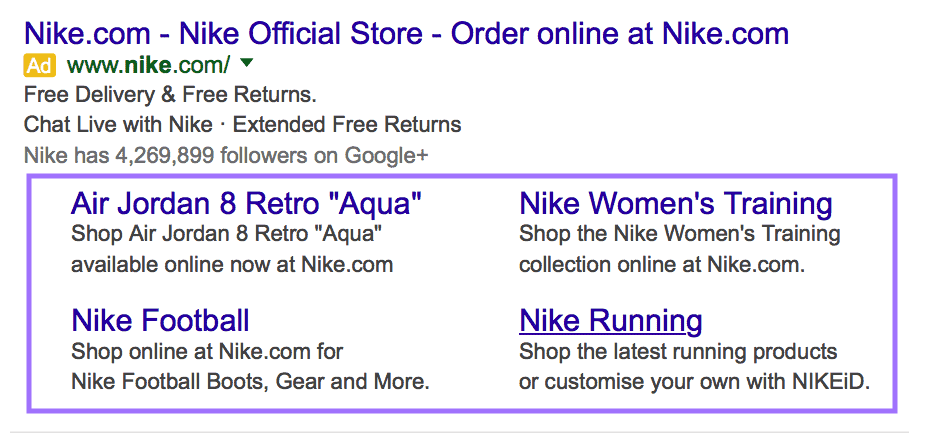
Setting up a sitelink extension manually lets you choose the specific URLs you want to add to the ad. Or you can have Google pick the pages for you automatically.
If you decide to go the manual route, you’ll need to input the following for each link you’d like to include in your ad:
- Sitelink text: The clickable text of your link
- Description line 1 and 2: Up to two lines of text (25 characters each) that describes what the page is about
- Final URL: The URL of the page you’re linking to
- Tracking template (optional): URLs that send data to any tracking services you might use
- Final URL suffix (optional): A suffix that will be appended to your URL for tracking purposes
Wondering what pages are best suited for use in sitelink extensions?
Some common choices include:
- Your contact page
- An FAQ page
- Pages with pricing information
- Pages with reviews or testimonials
- Product category pages
There are a couple of things you need to keep in mind when setting up sitelink extensions.
First, Google Ads displays sitelink extensions in sets of two, four, or more. (You can include up to six sitelinks for desktop ads and up to eight sitelinks on mobile.)
This means that you can’t set up a single sitelink extension—you need a minimum of two for them to be eligible to be displayed on your ad.
Second, sitelink extensions need to point to pages on your domain. Linking to pages on other websites that you might own is generally prohibited.
Why generally?
In certain cases, Google does allow linking to third-party websites your business is affiliated with (such as links to retailers like Amazon or Best Buy, a YouTube video, or a Facebook/X/LinkedIn/Instagram profile).
2. Callout Extensions
Google Ads callout extensions let you highlight specific information, such as sales, promotions, or free shipping offers.
They look just like your ad’s description text and are displayed right after it. They’re helpful for adding information that wouldn’t fit in your original description character limit.
In the ad below, DoorDash uses callout extensions to highlight their gift card options and remind people to download their mobile app.
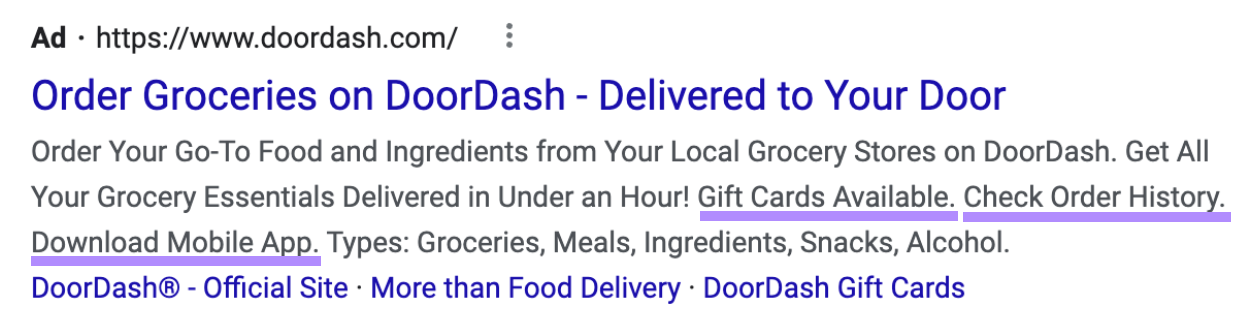
Just like sitelink extensions, you can set up callout extensions for Google Ads manually or automatically.
You can include up to 10 callout extensions per ad. Each can be up to 25 characters long.
What’s the best way to use callout extensions?
It’s important not to repeat information that you already included in the ad description. That would be a waste of space.
Instead, try to find other relevant information that would compel searchers to click on your ad (e.g., your business’s unique selling point).
Also, keep in mind that a callout extension applies to an entire ad campaign, so make sure whatever you put in it fits with all the ads in the campaign.
3. Location Extensions
The location extension for Google Ads lists your business’ physical address on a separate line in the ad.
Here’s an example from a Ford dealership in New Jersey:
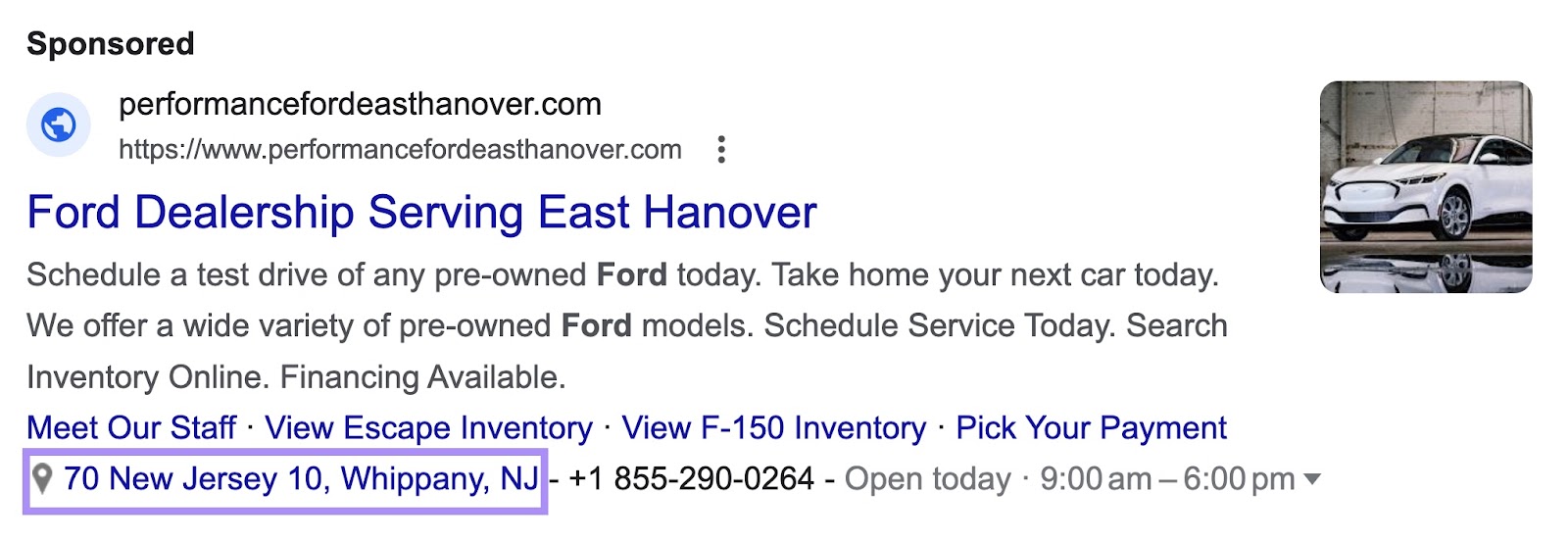
When the extension is added, the contents are automatically populated with the business location associated with your Google Ads account.
When users click on the address in the ad, they’re taken to Google Maps. They can see how far away they are from your location, as well as how to reach it.
This type of ad extension is obviously very useful for any business that relies on in-person customer visits, such as restaurants or retail stores.
4. Call Extensions
Call extensions allow searchers to call your business directly from the ad.
On desktop, the extension is shown next to the display URL for your ad:
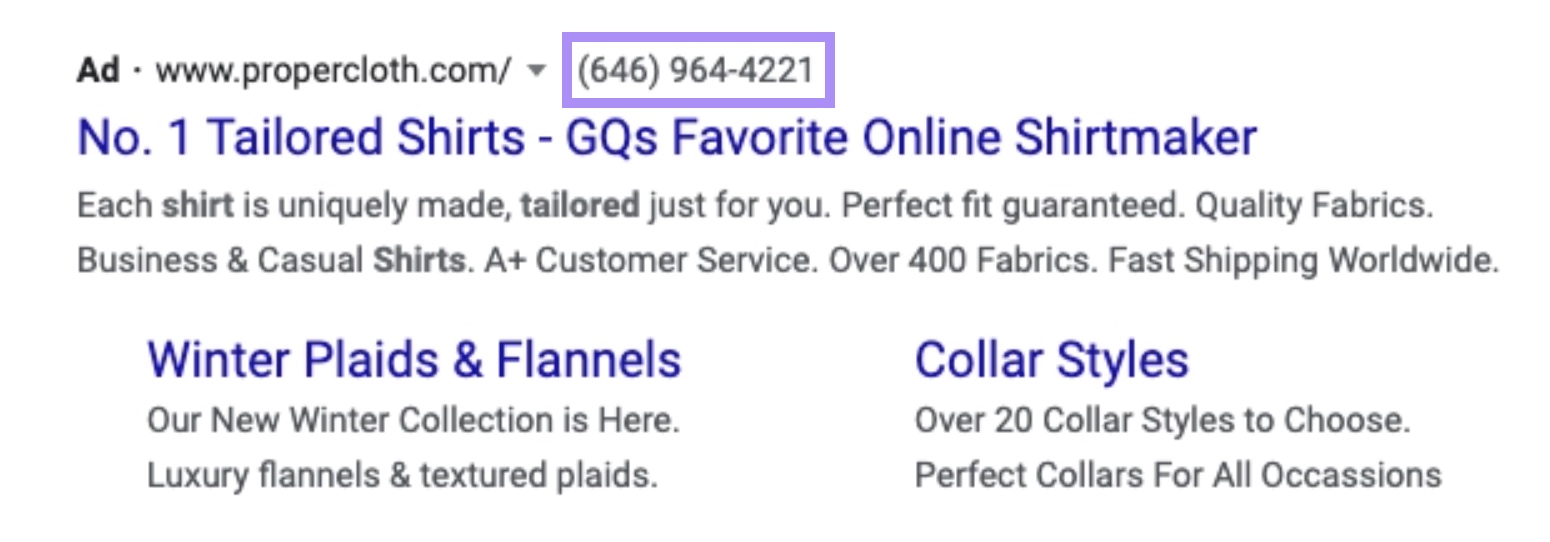
For mobile users, the extension is shown as a click-to-call phone number at the bottom of the ad:
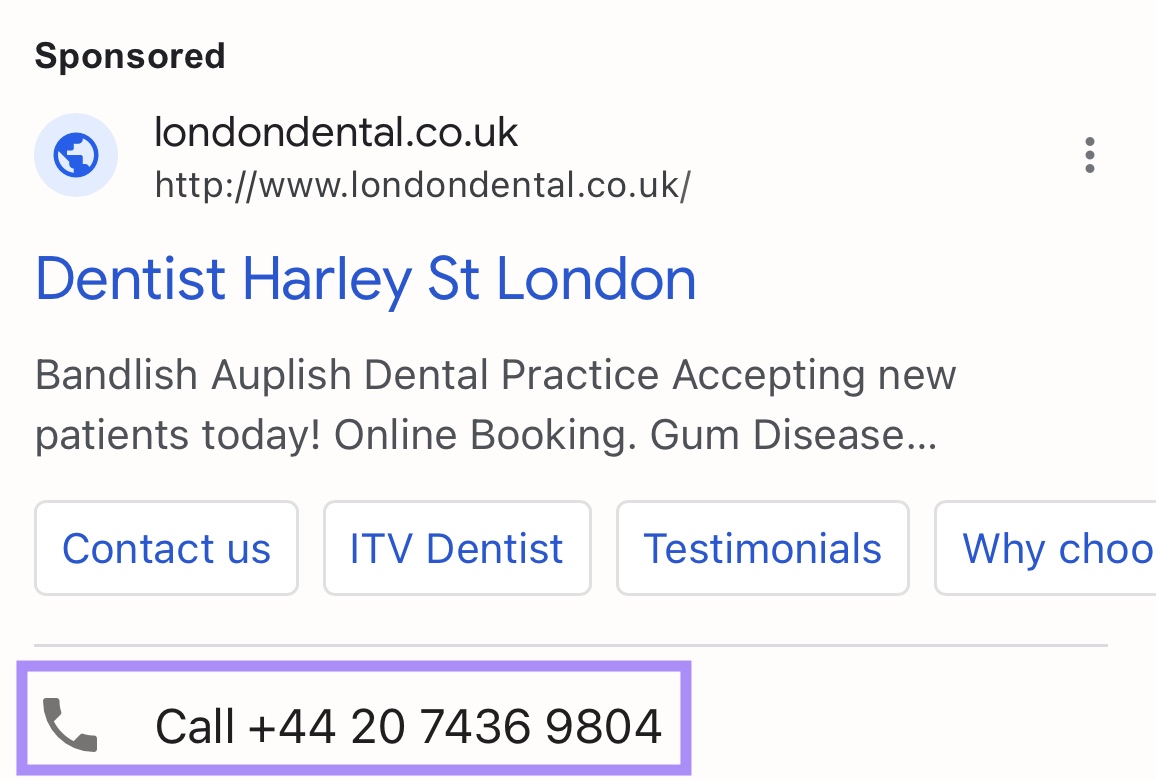
Clicks on the phone number are counted (and charged) as ad clicks.
Google Ads also lets you track the number of conversions you get using the call extension. This way, you can get a better understanding of how much business your ad extension is driving.
If you rely on phone calls to take reservations or bookings, it makes a lot of sense to use this ad extension for your ads.
5. Price Extensions
As their name suggests, price extensions allow you to add product pricing to your ads.
They’re a good way to set searchers’ expectations about cost right away. This can reduce the number of ad clicks from searchers who can’t afford your products and won’t convert.
Price extensions show up as cards below your ad. You can display up to eight cards per ad.
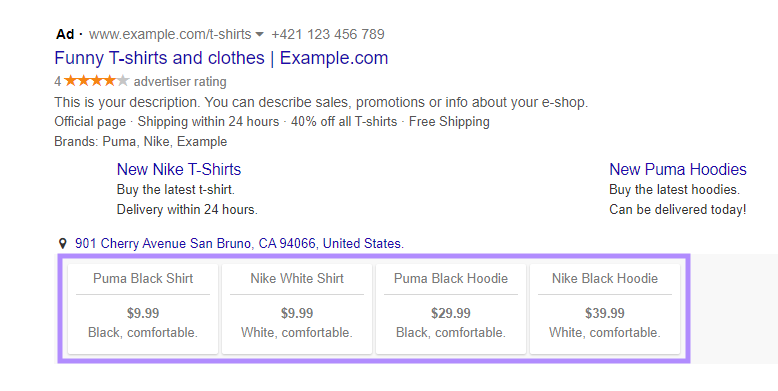
This type of extension is suitable for most types of businesses. It can be used for both product and service offerings.
6. Promotion Extensions
Promotion extensions help you highlight ongoing promotions and sales.
They’re displayed below your ad.
In the example below, Lavazza features a Christmas promotion offering up to 40% off on machines.
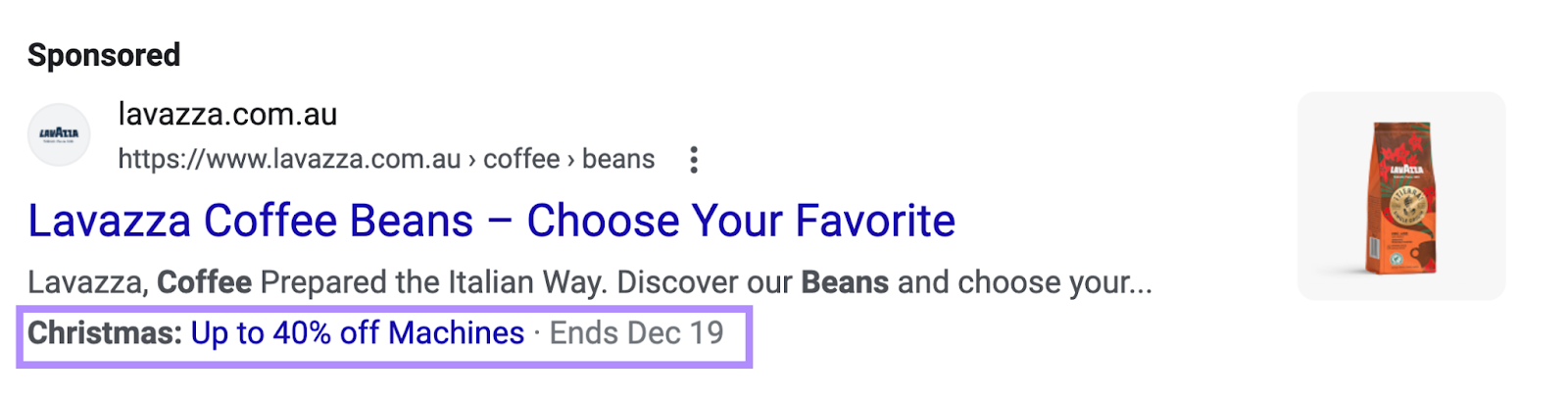
You can also add up to two lines of copy that will be displayed alongside the promotion extensions like in the example below:

The great thing about promotion extensions is that you can set them up to be shown on specific days or dates (e.g., when you’re running a sale). They’ll be hidden on all other days.
This helps prevent the extension from showing up when a sale or promotion is no longer valid. Without manual intervention from you.
When you use promotion extensions, Google Ads lets you set the following:
- Occasion: The occasion for your promotion (e.g., Black Friday). Google Ads has a list of allowed occasions here.
- Promotion type: Choose between a flat-rate or percentage-based discount
- Item: The name of your product or service
- Final URL: The landing page URL, which will be shown in the ad
- Promotion details: Any requirements for your promotion, such as a minimum spend
- Start and end dates: Indicates dates for which the promotion is viable
7. Seller Ratings Extensions
Does your business have great reviews?
Let potential customers know by using seller ratings extensions in your ads.
The seller ratings extension displays a rating for your business based on reviews Google aggregates from various online sources, including Google Customer Reviews, shopping reviews for your website’s domain, and trusted review partners (such as Trustpilot and Feefo).
The rating is calculated and displayed on a five-star scale.
In the example below, Sonos uses its five-star rating to help build trust and make people feel more comfortable about clicking the ad and making a purchase.
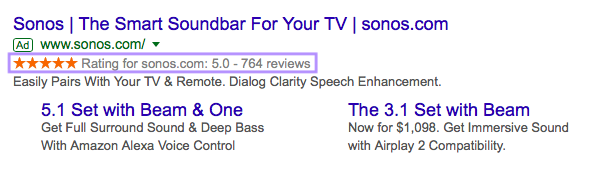
Apart from the rating itself, the extension also shows the total number of reviews the rating is based on.
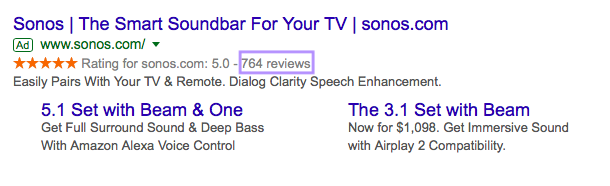
To be eligible for the seller ratings extension, your business’ rating needs to be 3.5 stars or higher.
8. Image Extensions
Image extensions for Google Ads allow you to add images to your ads. This makes them visually compelling. It helps them stand out.
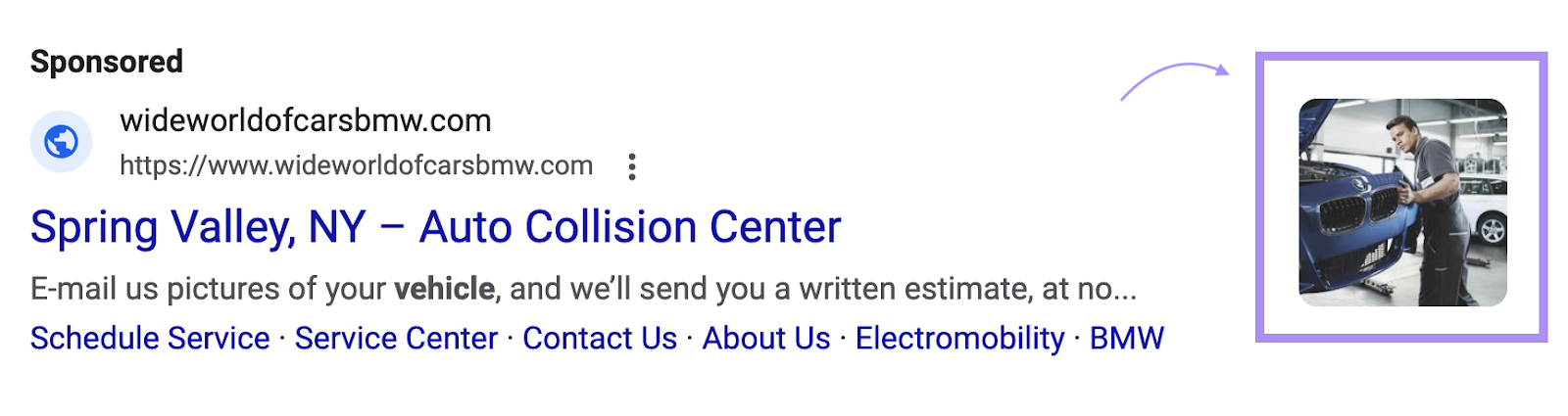
According to Google’s own data, using image extensions can result in a 10% improvement in CTR for mobile search ads.
Image extensions are a great fit for businesses that sell physical goods.
There are a few requirements you need to meet to be eligible for image extensions, though:
- Your account needs to be more than 90 days old
- You need to have a good history of Google Ads policy compliance
- Your account needs to have active campaigns
- You need to be running text ads and accruing spend on a search campaign for the last 28 days
- Your account needs to be in an eligible vertical (some sensitive verticals, like those with sexual content and gambling, aren’t eligible)
9. Structured Snippets Extensions
Structured snippets extensions let you highlight specific features of your products or services.
They’re displayed under the ad. They include a category header and a list of values that fit within it.
For example:
In this ad for tea, the structured header is “Types.” And the values indicate the types of tea the business has available.
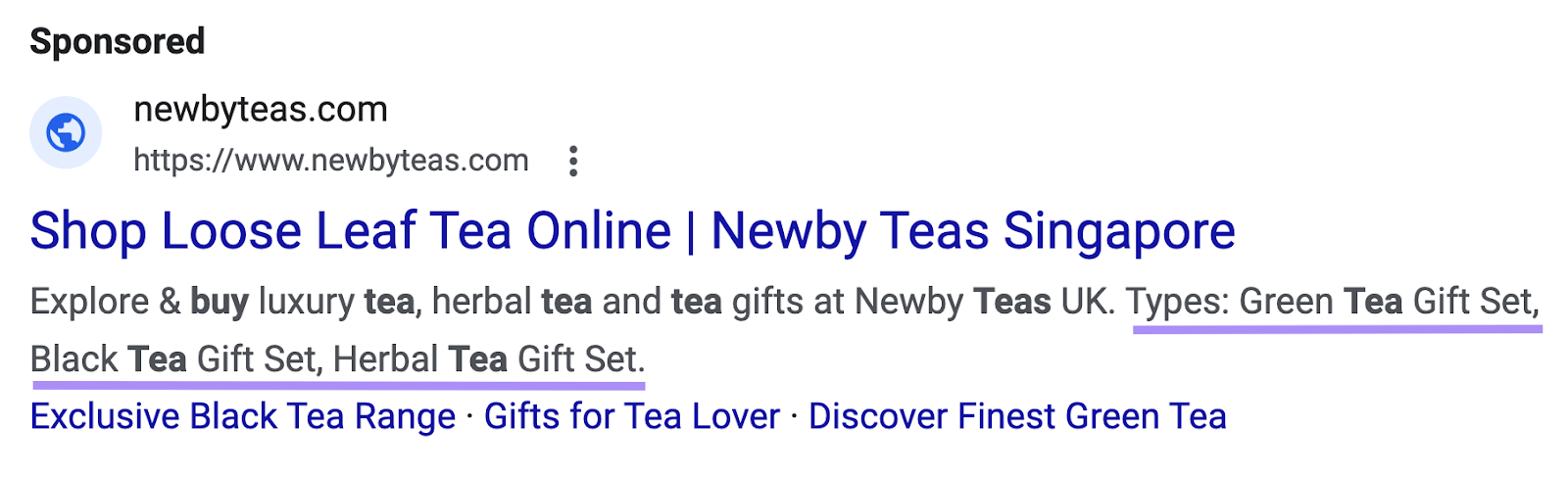
Visually, structured snippets are similar to callout extensions.
The difference is that structured snippets can only be used with Google Ads’ predefined headers, such as “amenities,” “brands,” and “styles.”
If you decide to use structured snippets in your ads, you’ll need to adhere to the following rules:
- You can’t use exclamation marks, symbols, or emoticons within values
- You’re not allowed to repeat values in the same header or across different headers
- You can’t add more than one item in a field (e.g., you can’t add a comma-separated list of multiple items in a single value field)
- You’re not allowed to use promotional text in snippet values (e.g., “free shipping”)
10. Lead Form Extensions
A Google Ads lead form extension eliminates the need for landing pages by allowing searchers to fill out a form right there on the search results page.
Each form submission is considered an ad click. And it’s charged accordingly.
In this example, a dental implant business is offering a form that searchers can use to request more information.
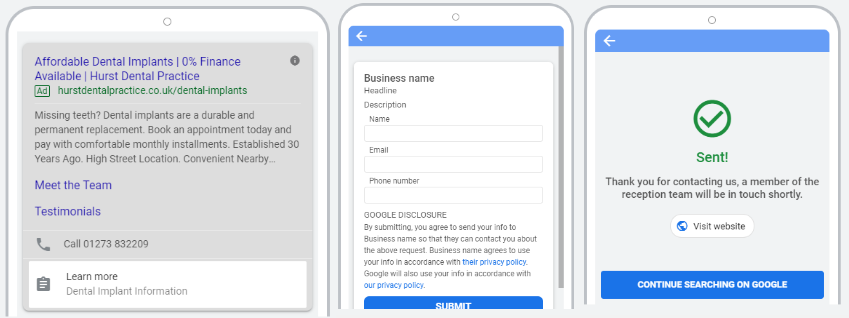
If a user is logged in to their Google account, their information can be pre-filled when they go to complete the form. This simplifies the process for the searcher. And helps convert more searchers into leads.
Lead form extensions are suitable for any type of business that relies on generating leads that a salesperson can nurture into a converted customer. Medical sales and marketing agencies are good examples.
11. App Extensions
Does your business have a mobile app?
You should consider using app extensions for your Google ads.
App extensions let you add a link for searchers to download your mobile app from either the Apple App Store or the Google Play Store.
Naturally, this type of ad extension is only displayed on mobile devices.

App extensions need to be set up manually—Google Ads doesn’t provide an automated way to populate these extensions.
12. Affiliate Location Extensions
Affiliate location extensions are designed for businesses that sell their products through third-party retailers, such as retail chains (e.g., Walmart).
When an ad has an affiliate location extension attached, it will show searchers the closest location where they can purchase a brand’s products.
In this ad, the affiliate location extension helps searchers find the branch nearest to their location (in this case, East Grinstead).
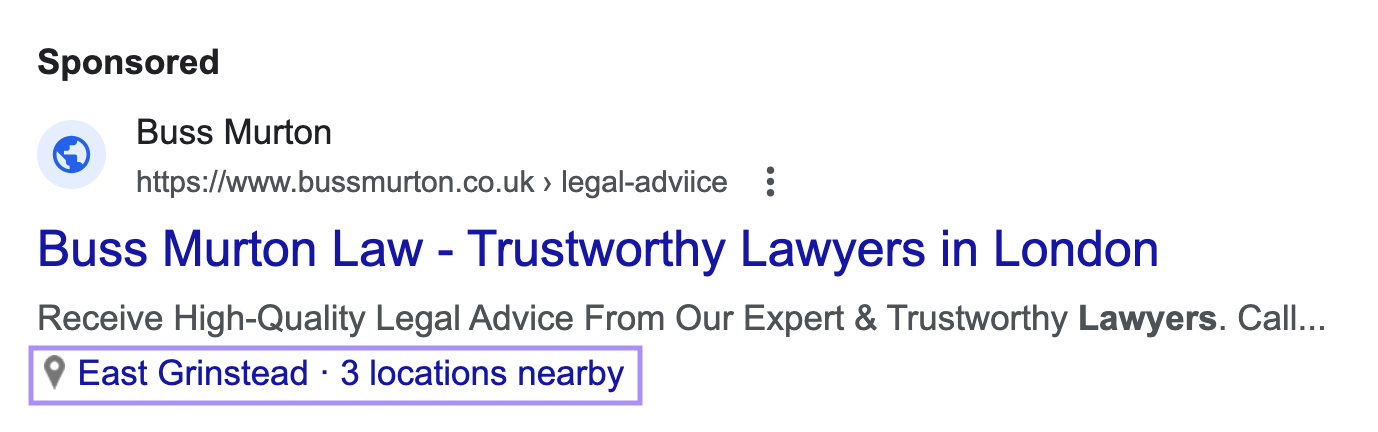
To set up affiliate location extensions, you just need to select the retailers that sell your products. Google Ads will do the rest.
How to Set Up Google Ad Extensions
Setting up Google Ads extensions is easy.
From your Google Ads account, go to “Campaigns” on the far left menu. Then click “Assets.”
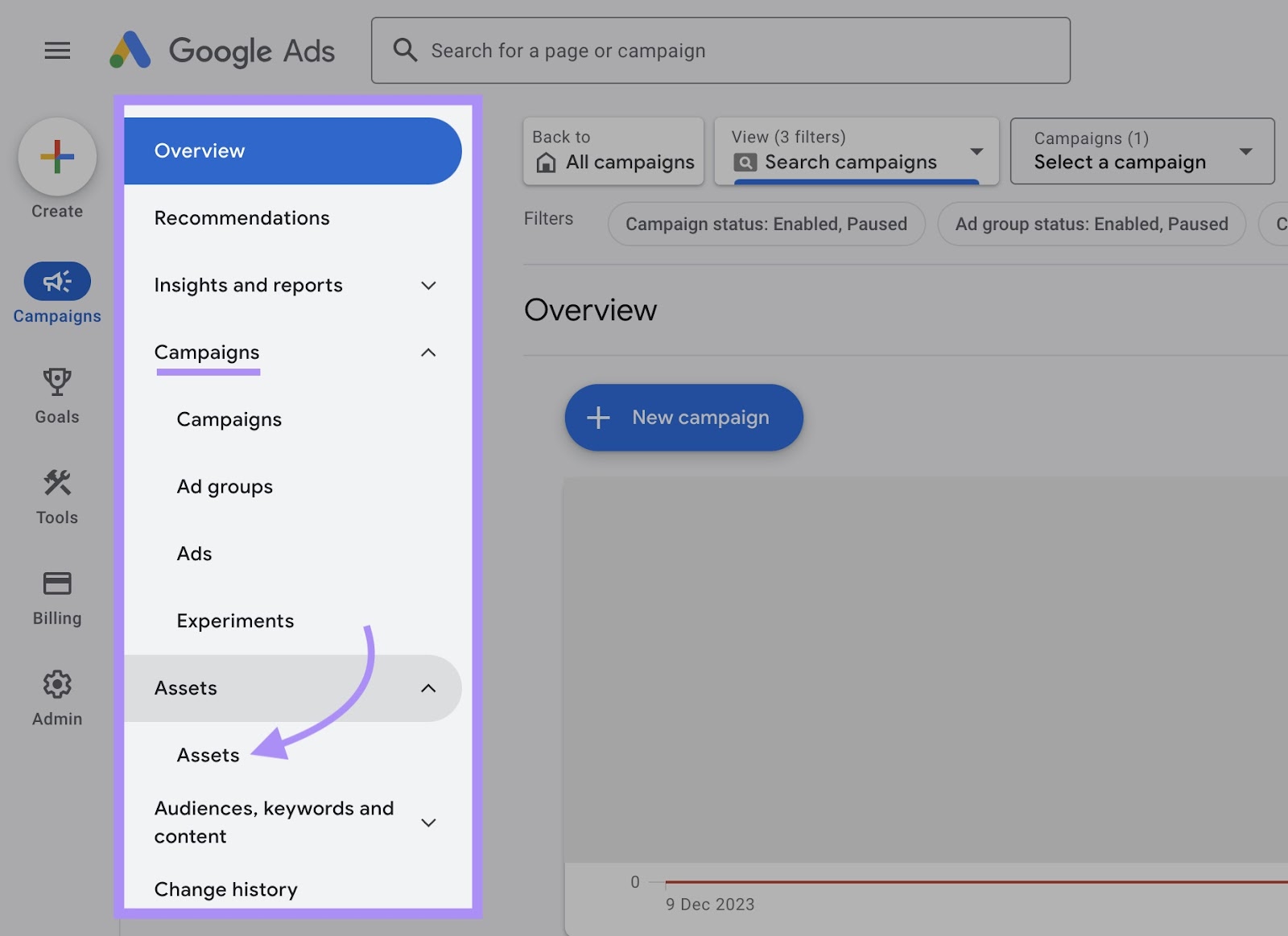
Next, click the blue “+” button and select the type of extension you’d like to create.
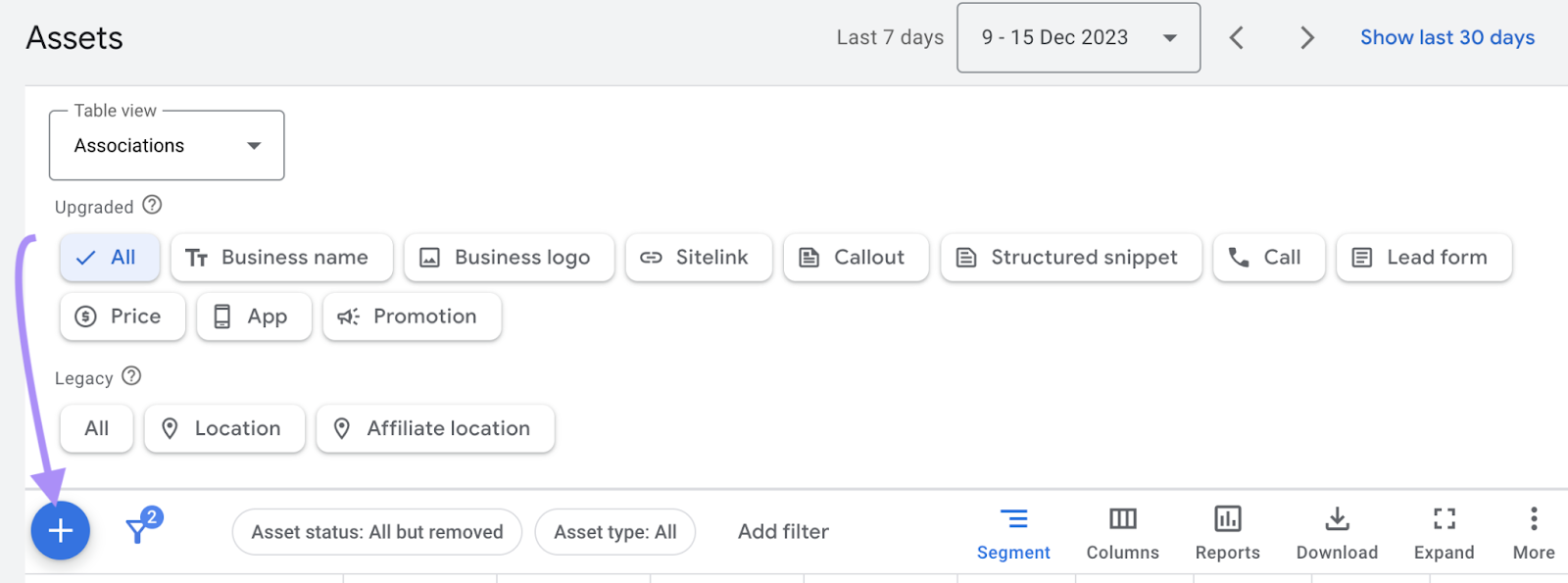
The details you’ll need to enter next will depend on the type of ad extension you selected.
Once done, hit “Save.”
Boost Your Ad Performance with Google Ads Extensions
Google ad extensions are a great way to get more qualified clicks on your ads.
Wondering how many to include? Google encourages advertisers to use as many relevant ad extensions as possible.
With a dozen different types of extensions available, there’s a suitable ad extension for any business out there.
Ready to try them out?
Have a look at our list of Google Ads extensions again. And pick a few that would be relevant for your campaigns.
If you need more help getting better results from your Google Ads campaigns, check out Semrush advertising tools like Advertising Research and the PPC Keyword Tool.
These tools can help you identify the right keywords for your search campaigns, analyze your competitors’ ads, and more.
